Slow computers are a 21st Century human’s nightmare. When your Mac gets slow your work slows down and let’s just face it, it’s outright irritating. Don’t worry though. If you feel like your Mac is getting too slow, then you have come to the right place. In this article, we will be covering the factors that lead to your Mac becoming slow and look at some good and feasible solutions to boost up your Mac performance.
After all, nobody likes their Macs getting slow, do they?
Why Mac is So Slow? (And Solutions)
There can be a lot of reasons for your Mac getting slow. Generally, though, MacOS do tend to slow down with the duration of time. Even if there is no reason for your Mac getting slow, you can try your hands on the methods given below and speed up your Mac’s performance.
Let’s get Started!
1. Hard Drive is Fat and Overweight
Not that we’re fat-shaming your hard drive, but a full hard drive can be the reason your Mac is so Slow. For the best performance, it’s always advisable to keep a part of your Mac Hard Drive empty.
If your Hard Drive is the reason, try cleaning it up. Get rid of large files you don’t need anymore, or get third-party cleanup tools like CleanMyMac: CleanMyMac
Watch this video and see how CleanMyMac can speed up your Mac.
These tools are super easy to use, they clean up your hard drive and make your Mac fast. Try using them, and see if it works!
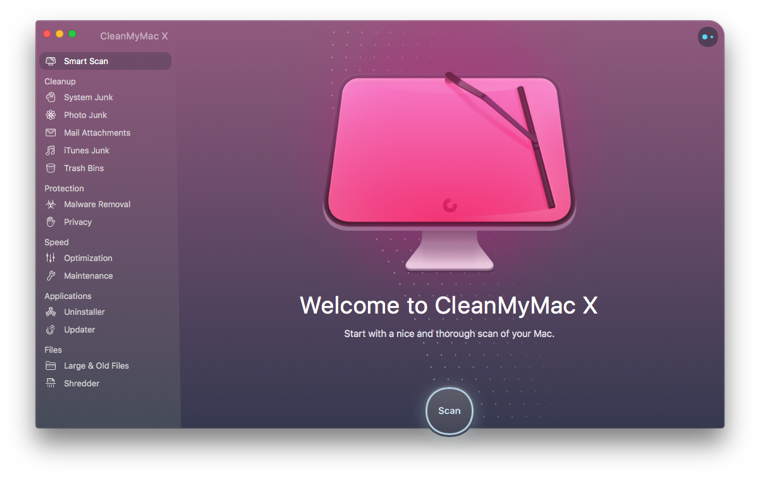
2. The Startup is a Sloth
When your Mac starts up, a bunch of programs also start up with it and are continuously running in the background, thus slowing down your Mac.
To fix this, you need to manage and select which programs are allowed to run at startup. Programs that you don’t require or are unnecessary should not run at Startup. This will reduce the load on your Mac.
- This can be fixed by CleanMyMac, as mentioned before. CleanMyMac takes care of your startup programs too. However, if you wish to do it yourself, here are the steps below:
- Open System Preferences
- Open Users & Groups
- Find and Click on Your username
- Select login items
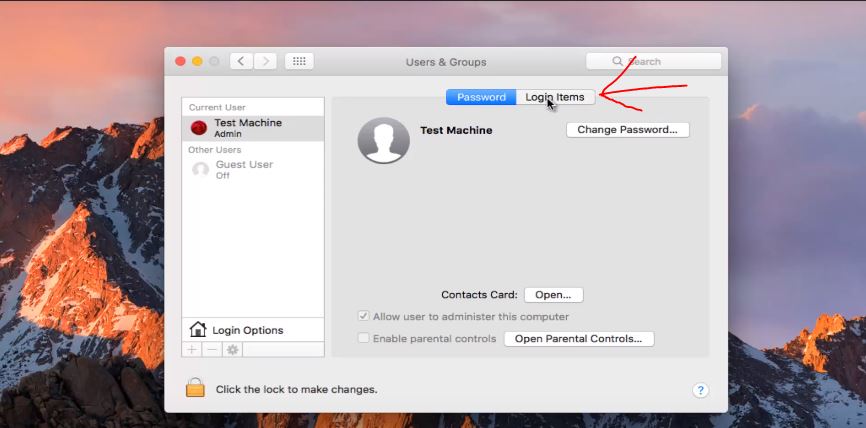
- Check any application that you don’t require running at startup, and simply remove it with the ‘-‘ symbol button
- Try to reduce the items on the list as much as possible for a faster Mac
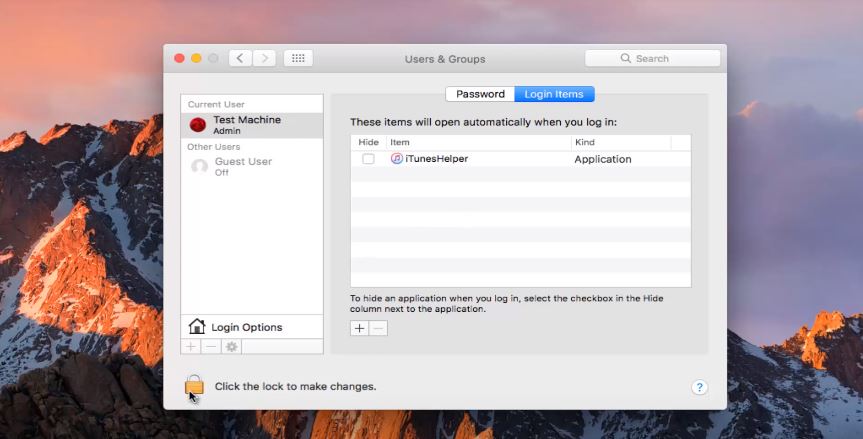
That’s it, this method will help greatly with speeding up your Macbook.
Also Read: A Guide to Remove Startup Programs
3. Hardware’s getting Rusty
Old is gold, but not when it comes to hardware in a computer. When it comes to Mac, old hardware can be a big reason for the slowing down of your PC. If your Mac is too old, its parts outdated, there is not much you can do to speed it up.
You can always, of course, refer to Apple and get your hardware upgraded. That can help in boosting your Mac’s performance, although upgrading your system can cost you more than a new Mac would, depending upon your Mac version.
But if you are okay with paying the required amount, you can upgrade your Mac for a solid price, and fix your Slow Mac.
4. MacOS Not Up to Date
MacOS X should be updated as soon as there is an update, trust us. Not updating your Mac can lead to a whole buffet of issues, like security issues, and yes, your Mac slowing down. Sometimes, a new OS can optimize your PC and in fact, make it faster. So it is always advisable to update your MacOS X version.
To update your MacOS or check for updates:
- The latest MacOS version, as of this article, is Mac OS Mojave which you can get in the App Store or go here.
- Download and update your Mac to the latest MacOS
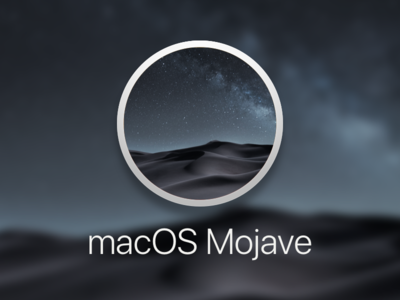
- If, after updating your Mac is still slow, try Repairing Your Disk Permissions
- Go to CleanMyMac, and click on Repair Disk Permissions
Your Mac’s speed should now increase and you can use it with better performance.
5. Running Apps Clogging Memory in the Background
It can become hard for the best of Mac computers to handle more than a certain amount of tasks and apps in the background. Thus, it is advisable you check and clear that from time to time. It can have a huge impact on your Mac’s performance and your Mac won’t be so slow.
- Activity Monitor is an easy tool that will show you the processes that are taking more space than others: it is like an equivalent to Task Manager for Windows.
- Open Applications
- Go to Utilities
- Find Activity Monitor and open it
- Tap the Memory Tab
- At the top of the list, click on Memory to arrange the list according to which processes take up most space
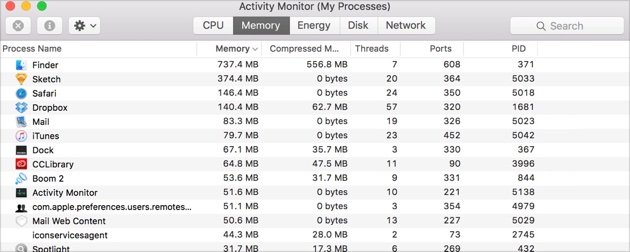
- To stop an app/process, select it and click on the ‘x’ symbol
In this way, you can get rid of processes that take up too much of your Mac’s memory and speed up the Mac.
6. Outdated Cache Files: Not good
The cache files linked to your user account contain, like, a lot of junk data which you can get rid of to speed up your Mac. It’s easy, follow the steps below:
- Open Finder
- Go to ~/Library/Caches
- Find a cache folder tree
- You will have to go into every folder and empty it
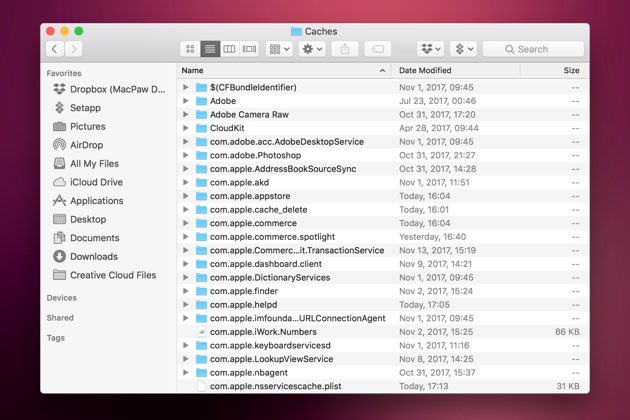
That’s it! Once you clear a lot of the junk cache files present, your Mac should run faster. If you feel like it is too much manual work, though, you can also use CleanMyMac to clean up your cache files.
Final Take!
These were some of the most common reasons why your Mac is so slow, along with easy solutions.
We hope that by reading this article you were able to figure out why your Mac was so slow and was able to make it faster. There can be other reasons for your Mac getting slow too, such as too many temporary files, corrupted SMC settings, or Visual overload. If after applying all these methods, there isn’t any significant change, you might want to consider showing your Mac to a professional.
If you have any further queries regarding this article or the methods described here, you can drop us a comment below and we will do our best to get back to you with a relevant answer.

![How to Check if iPhone is Unlocked [3 Free Methods] – 2024 Guide How to Check if iPhone is Unlocked [3 Free Methods] – 2024 Guide](https://www.digitalcare.top/wp-content/uploads/2019/04/phone-211x150.jpg)
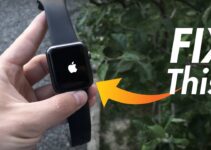
![How to Backup iPhone Photos [5 Methods] – 2024 Guide How to Backup iPhone Photos [5 Methods] – 2024 Guide](https://www.digitalcare.top/wp-content/uploads/2018/08/0-211x150.png)