If you are a Mac user who wants to use Snapseed on Macbook or Macbook Pro, you’ve come to the right place! We’ll be outlining easy ways to Download and Use Snapseed for Mac.
If you are even a tad bit aware of the photography world or are perhaps a professional photographer, you must be familiar with the Snapseed app. Owned by Google, this free app is compact and extremely powerful when it comes to photo editing. Due to its extensive features and filters, it is used by a majority of users as their primary photo editor.
Let us now check out different methods on How to download snapseed on Mac.
How to Use Snapseed For Mac
There is an easy method to use Snapseed for your Mac, and in this article, we will be looking at this method in detail.
Although Snapseed is officially available only for iPhone and iPad, we will be discussing simple methods to make it work on Macbook.
There is primarily only one way that you can make Snapseed work on Mac: using Android Emulators. Let’s get started!
1. Install Snapseed using Bluestacks Emulator
Bluestacks is a third party application that is basically used to emulate android applications on Mac or Windows. It can emulate any android application, it is fast and efficient, and it is widely used by users for playing android games on their Mac. Here we will be using Bluestacks to use Snapseed for Mac. Here are the steps;
- The first step will be installing Bluestacks on our Mac. Download Bluestacks from here: https://cdn3.bluestacks.com/mac/2.0.0.12/BlueStacksInstaller.dmg (Copy the link and paste in your browser)
- Once you download that, run it and install the application by following the on-screen prompts.
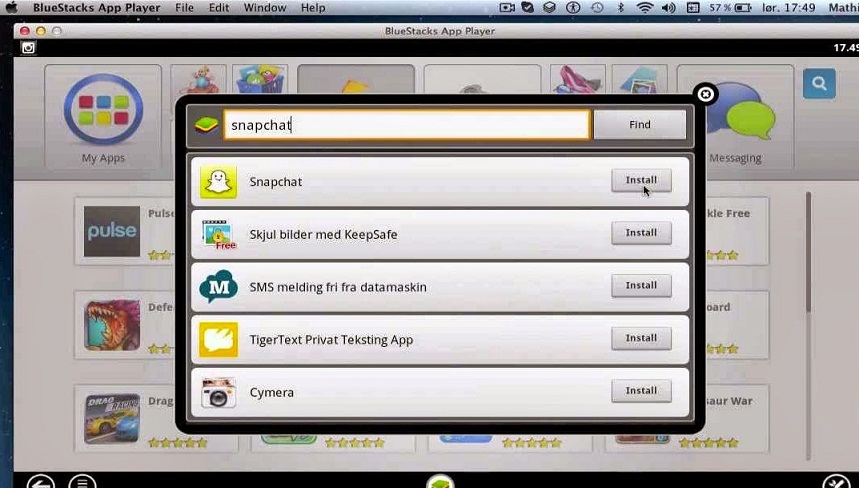
- Once you install the Bluestacks application, run and open Bluestacks. Set up the Android device.
- Sign in to your Google Account when prompted by Bluestacks. Sign in or create a Google Account if you don’t have one.
- Now all you need to do is open Play Store and search for the Snapseed App.
- Once you finish downloading, you will be able to find it in your list of applications in the Android emulator.
In this way, you can run Snapseed on Mac using Bluestacks, and make the best out of your pictures! Enjoy 🙂
2. Download Snapseed for Macbook using Nox Emulator
Another great Android emulator that can be used to run Snapseed on Mac is Nox.
Nox’s simple functionality makes it just as good as Bluestacks to use as an emulator. With a smooth emulator experience, editing and saving your photos will be clean and easy with Nox.
It is regarded as one of the smoothest emulators out there, so you might want to get your hands on it. Let’s take a look at how to use it and then use Snapseed for Mac.
- First off, get Nox from over here
- Once it is downloaded, as before, run it, agree to the terms and conditions and continue.
- Drag the Nox icon in the Applications folder. On-screen prompts will be present to help you install the application.
- Click Open, and Nox will start up.
- On opening, if you receive a message saying ‘Your VirtualBox version may not support Nox App Player’, follow the steps below.
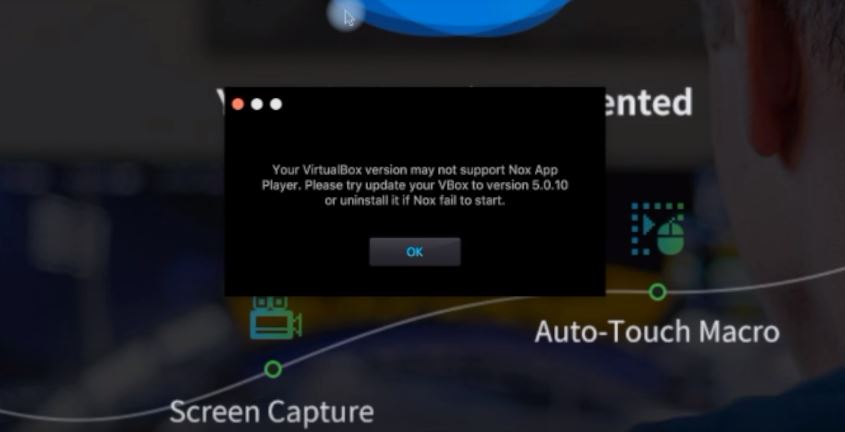
- Exit Nox. Now go to https://www.virtualbox.org/
- Click on Download
- Now, click on OS X hosts
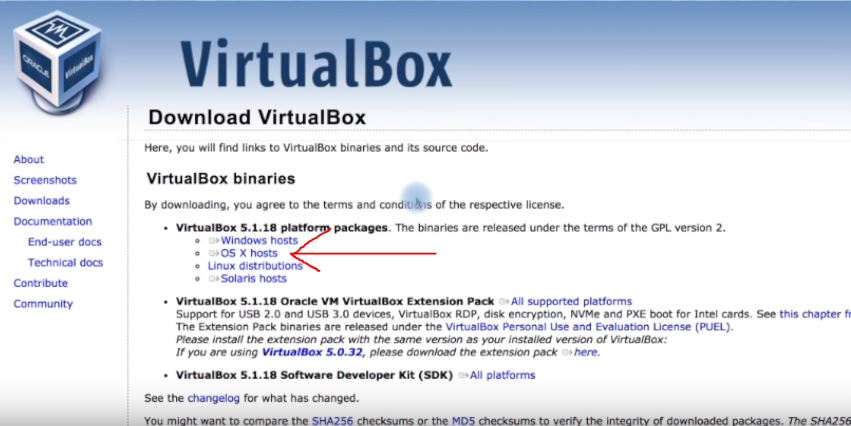
- Once you finish downloading the file, click to open it.
- Now, follow the on-screen instructions to install VirtualBox on Mac
- Once you install VirtualBox properly, open Nox again. This time, it will not display the error message.
- Now once the Nox Emulator launches, click on Play Store, search for the Snapseed app and install it, just like we did for Bluestacks.
That’s it! Once your emulator has the Snapseed application installed completely, you can easily start using it to edit your photos and have the Snapseed experience on Mac using Nox Emulator.
In this way, you can other such emulators, such as Andy Player, Andyroid and Manymo to run android on your device and use Snapseed on Mac.
Note these Points
- If you are worried about where to import and export from, it is extremely convenient to import pictures for editing from your Mac itself onto the emulator and edit them. If you are confused as to how to do that, emulator’s import and export settings can be referred to.
- However no matther how good the emulator is, Snapseed app is designed to work on mobile platforms, thus that is where it will run the best. It’s best if you get accommodated to using Snapseed on phones and tablets, till the time Google does release Snapseed for Mac (fingers crossed).
- Just as the import, check the export settings in your emulator to make sure your pictures are saved in a correct location.
Final Take
We hope that by reading this article, you were able to use Google’s Snapseed on Mac very easily.
To run Snapseed on Mac, emulators are the safest way, so you should get them instead of any shady third-party applications that claim to run Snapseed for you as these applications do not have any credibility whatsoever. We hope that you can now edit your Photos using Snapseed on Macbook.
If you have any queries regarding the article or the method described above, you can drop us a comment below and we will try to get back to you with a relevant answer.

![How to use iMessage on Windows PC [3 Methods] – 2024 Guide How to use iMessage on Windows PC [3 Methods] – 2024 Guide](https://www.digitalcare.top/wp-content/uploads/2018/08/imsg-211x150.jpg)
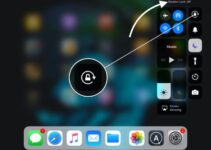
![Fix Update Unavailable With this Apple ID [5 Methods] – 2024 Guide Fix Update Unavailable With this Apple ID [5 Methods] – 2024 Guide](https://www.digitalcare.top/wp-content/uploads/2019/05/Annotation-2019-05-30-002448-211x150.jpg)