Have your messages disappeared on your iPhone? Well that’s a technical bug, This guide will help you know How to Fix iPhone Messages Disappeared Problem
iPhone messages disappear for many reasons. Discover how to solve iPhone messages that disappear in this new article! The messages are so important to us that some of the conversations are saved on the phone and are not deleted at all.
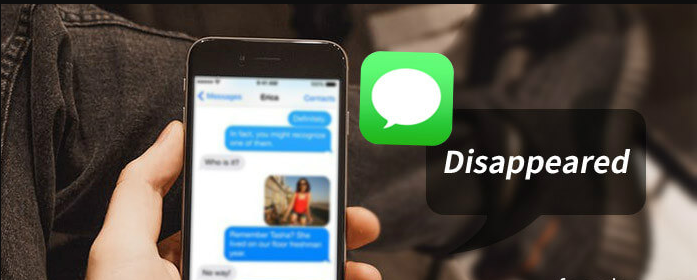
How to Fix iPhone Messages Disappeared Problem
More specifically, here are some symptoms that users have:
- The Messages application only shows a blank white screen, which means that all messages (text, SMS, and iMessage) appear to have disappeared. However, still, the red number badge indicates that there are some new messages.
- Cannot send and receive new messages
- The send arrow button (green or blue) does not work
- Text message notifications and previews on the lock screen appear to be working
PART 1: Check message history in iPhone settings
The first thing to do when you want to know where my text messages are is to check “Message history.” This feature allows you to set an expiration date for your text messages / iMessage. To recover missing iMessages on your iPhone, check your Message History and follow the steps below.
- Open “Settings” on your iPhone and select the “Messages” application as shown below.
- Now scroll down to get to the “Message History” and touch it.
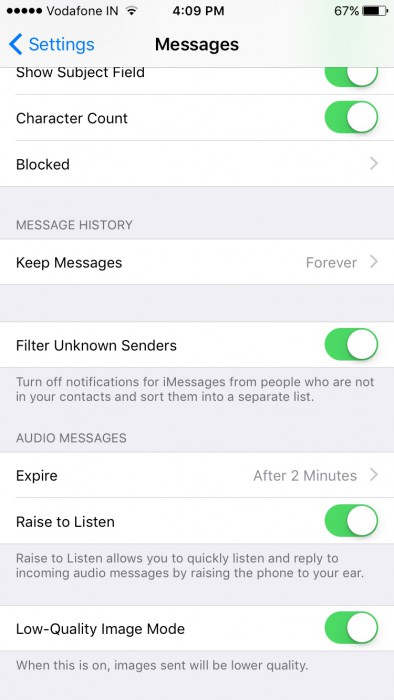
- Now you can see three options before you. Choose “Forever” as shown in the screenshot below to prevent your iMessage message and text message from disappearing in the future.
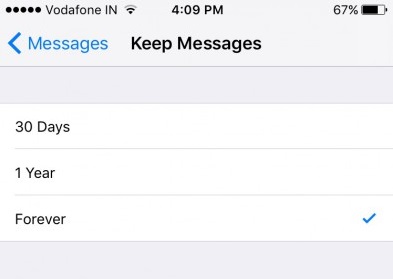
Note: Please note that if you select the “Forever” option, your iMessage text message will disappear after the stipulated period of time.
PART 2: What to do if iPhone text messages disappear from the inbox
A quick restart really helps during the time when some applications and settings don’t work well on your iPhone.
First, go to Settings> General> iPhone Storage and scroll down to the Message application to verify if it occupies the same storage. If your messages disappeared from the iPhone but are still stored, then you have got a good chance of recovering your lost messages on the iPhone. To solve this problem, you may need to perform these troubleshooting steps:
Method 1. Activate/deactivate iMessage
Turning the iMessage on and off can help in fixing iPhone messages disappeared problem but still taking up space, all you need is to activate and deactivate it from Settings.
- Startup settings
- Touch Messages
- Find iMessage
- Enable / disable
Method 2. Change the frequency of the message
If the messages you are trying to find were deleted, try checking the frequency of the message to see if you have set it to the maximum.
- Open configuration
- Find and touch Messages
Keep messages, choose your option on when to delete messages: 30 days, 1 year or Never
Method 3. Hard Reset your iPhone
When the above steps fail, all you need is to perform a full restart to solve the problem of missing iPhone messages.
For iPhone X, 8 and 8 Plus:
- Quickly press and release volumes up and down
- Press and hold the power button until the Apple logo appears
For iPhone 7, 7 Plus:
- Press and hold the standby / activate buttons and decrease volume for 10 seconds
- Wait until the Apple logo appears
For iPhone 6 and earlier versions:
- Press and hold the sleep/activation and start buttons for 10 seconds
- Keep pressing until the Apple logo appears
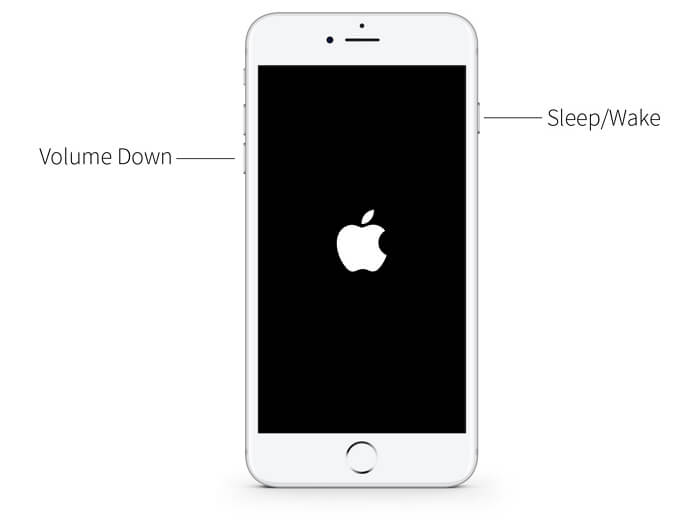
Method 4: Reset all settings on iPhone
You can also try resetting all the settings on the iPhone to fix the iPhone by deleting messages by itself. To do this, go to Settings> General> Reset> Reset all settings. If you have an access code for your iPhone, you must enter it to reset all settings. This will not erase any data from your iPhone but will reset all system settings to default.
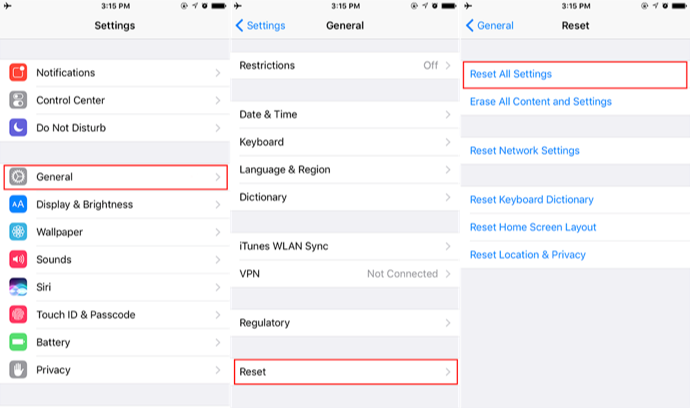
PART 3: How to restore disappeared messages from the backup?
Even if you may have missed some important messages by mistake or due to an update, fortunately, you can still restore them by taking them from your backups. However, this will cause the loss of data in the existing telephone files. Restoring from the backup means that you need to extract all the content from the backup and not just the desired message.
Method 1: Restore from iTunes
- Connect the iPhone to the computer
- Start iTunes (don’t forget to update first)
- Find and select your device when it appears in iTunes
- Click Restore Backup to iTunes in the Summary panel
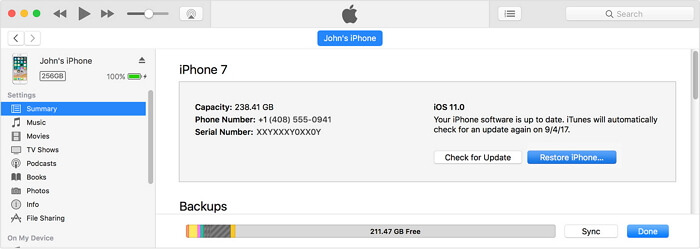
Method 2: Restore from iCloud
Update the software version of your iPhone first and then delete or delete the data and settings from the iOS device before you can restore the iCloud backup.
- Go to Settings> General> look for Reset> Touch Clear all content and settings.
- Once you have finished deleting all the data on the phone, turn it on and follow these steps:
- Touch Restore from iCloud backup on the Apps and data screen from the setup menu
- Select the desired iCloud backup file in Choose iCloud backup. Wait until the restoration is complete.
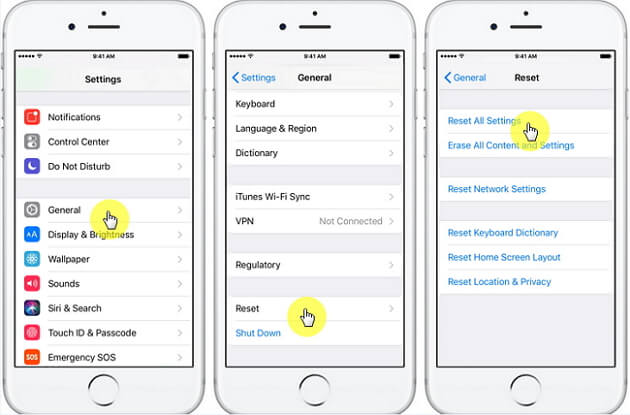
Conclusion
The problem of iPhone messages disappeared has an easy solution when you know the factors of causing it. Start by identifying what caused the problem and, from there; follow the steps above on how to solve the problem. Surely the above-mentioned steps will help you to solve the problem in a short time.

![How to Download YouTube Videos on iPhone [5 Methods] – 2024 Guide How to Download YouTube Videos on iPhone [5 Methods] – 2024 Guide](https://www.digitalcare.top/wp-content/uploads/2019/03/YT-211x150.jpg)
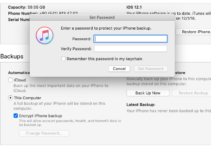
![Fix External Hard Drive Not Showing up on Mac [9 Methods] – 2024 Guide Fix External Hard Drive Not Showing up on Mac [9 Methods] – 2024 Guide](https://www.digitalcare.top/wp-content/uploads/2018/12/images-2-211x150.jpeg)