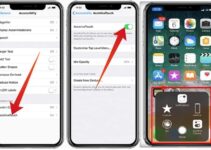Dark mode is one of the smart choices for many of the service provider. We had seen that most of the mobile OS facilitate us with the Dark Mode (some termed as Night Mode). The competition between the service providers has boosted the upgradation of the facilities in the devices. This upgradation among most of the OS let the iOS to come with the most awaited feature. iOS had come with amazing look and features of Dark Mode than any other OS. Hence, today we are going to discuss iOS Dark Mode.
What is iOS Dark Mode?
It is very important to know why dark mode is important for us. Our screen light contains a huge percentage of blue light. This blue light is one of the causes of rational damage. This blue light also causes our mind to think that “it’s time to wake” because it let our mind to produce melatonin. Hence, we need to use night mode or dark mode if we use our device more than the usual time. Since enabling iOS Dark Mode helps our mind to stop thinking that it is time to being awake, which somehow kills our relaxation time. It also helps to save our retina from harmful effects.
Features of iOS Dark Mode
There are many features of the iOS Dark Mode. The most important feature is that it stops focusing on Blue Light. It is very important to know for users that for instance, it is only available with 10.14 or later version of iOS. In dark mode, the user can choose the dark colour palette for menus, background, windows and control. It generally inverts the colours i.e. black in background and white in fonts to use more vibrancy so that foreground content looks readable over a darker background. It enables us to focus on our work during the night.
How to enable iOS Dark Mode
iPhone or iPad
Step 1: Go to the application window and then scroll to find settings application on your iPhone or iPad.
Step 2: Open settings and then tap on General option from the available options.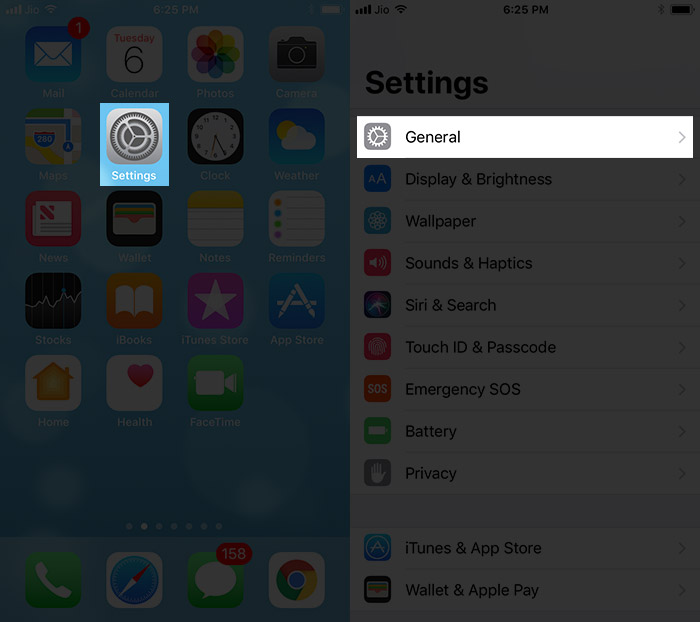
Step 3: Scroll down and find Accessibility option. Tap to open Accessibility option from the list available.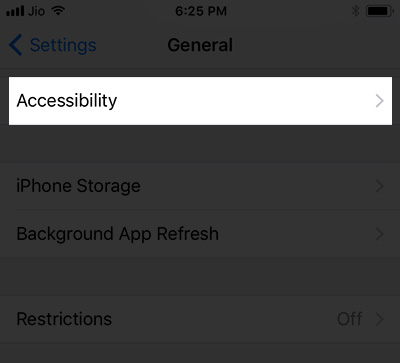
Step 4: You will find a few options under the Accessibility panel such as VoiceOver, Zoom etc. Tap on Display Accommodations. It will open the Display Accommodations settings.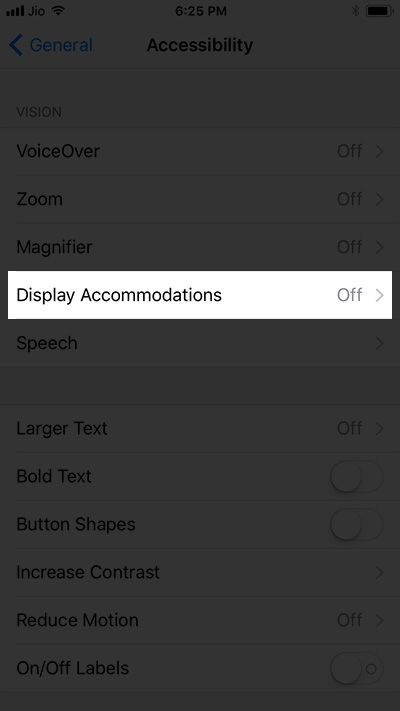
Step 5: Further you will see many setting options such as invert colours, colour filters etc. Tap to open Invert Colors option.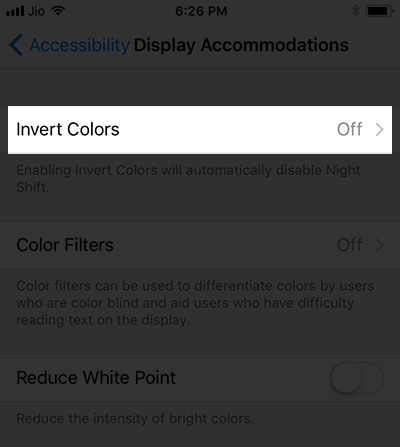
Step 6: You will find two options i.e.
Smart Invert: It reverses the colours of the display except for media or images. It works with the applications which support dark colour style.
Classic Invert: It will only reverse the colours of the display.
Hence, choose the option according to your needs. Toggle the button beside the option to read the settings.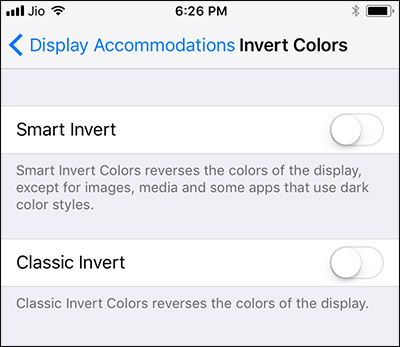
Step 7: After toggling the button, the screen and iOS Dark Mode will be enabled.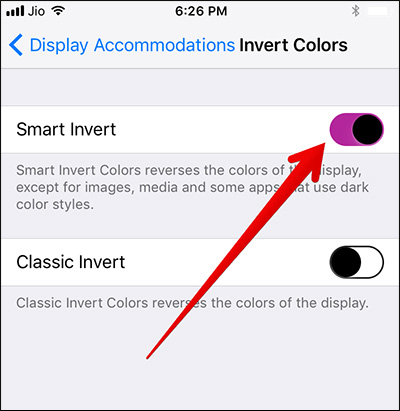
This is how you will enable iOS Dark Mode on your iPhone or iPad. After enabling this dark mode, your eyes will not feel pain during working late at night.
Mac
Step 1: Navigate to the Apple menu and choose System Preferences.
Step 2: Find and select General from the System Preferences.
Step 3: The window will appear with appropriate options. Select Dark from the options in Appearance at the top of the window.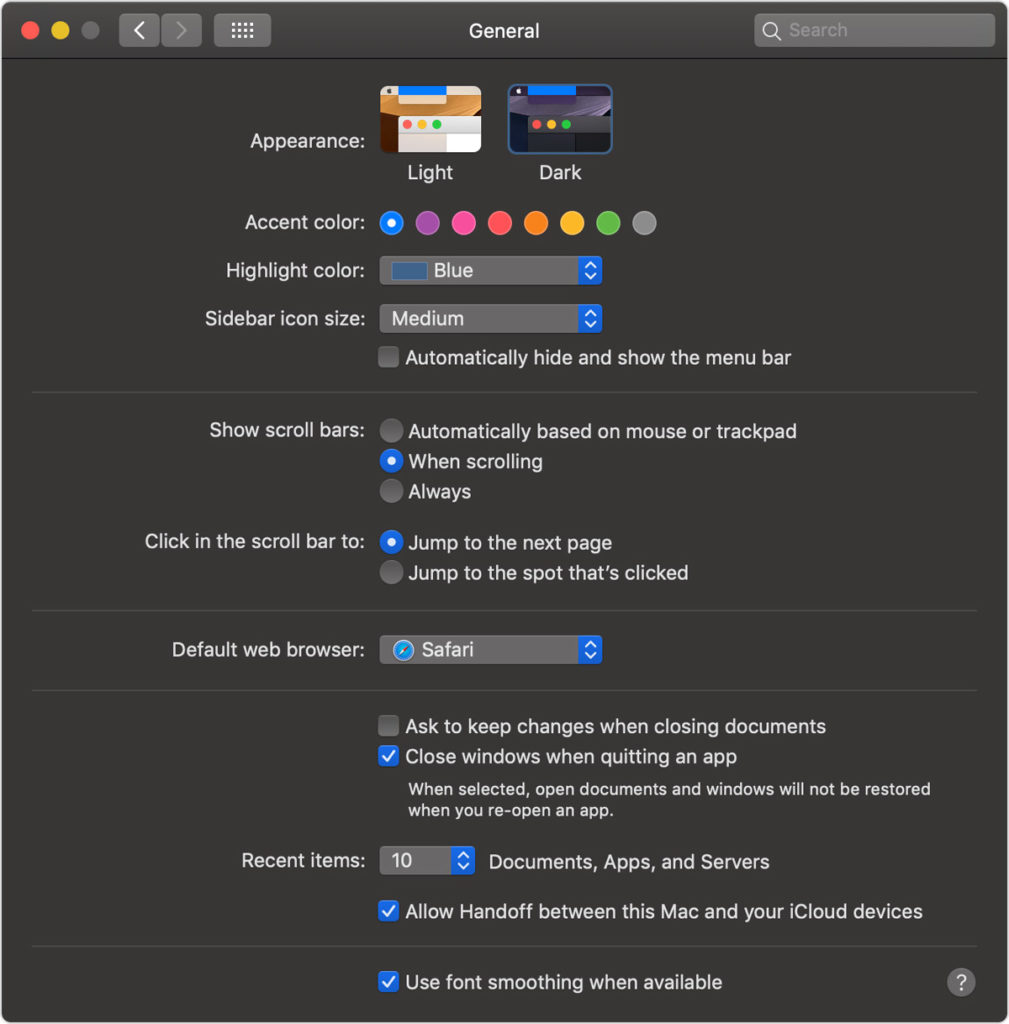
How to use iOS Dark Mode
Every user has its own experience with the dark mode. It will change the default Helvetica font colour from black to white while having a dark background. Some of the applications used their dark mode like kindle, safari etc. This mode will change the background to dark and font to off-white or light grey colour. It will also change the Apple Map to dark background theme which detects dark environment with their ambient light sensor which automatically alters the colour of the maps accordingly. We are going to tell you how Dark Mode works with some of the applications and features.
Mail: You can select or deselect the dark mode with your mail by just navigating to the mail preferences. Click viewing tab and then select or deselect “use dark backgrounds for the message”.
Maps: You can Turn on or off while your iOS Dark Mode is on. Open Map and choose the view. Select or deselect “use dark map”.
How to disable iOS Dark Mode
Disabling the iOS Dark Mode is the same procedure as enabling the iOS Dark Mode. Hence you just need to follow simple steps.
Step 1: Navigate to the settings and select General from the available options.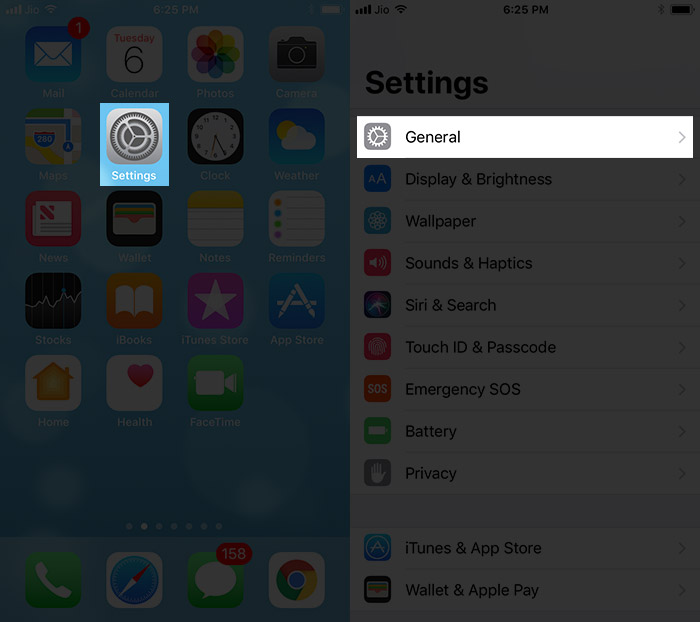
Step 2: Scroll down to select Accessibility option. Tap to open the further settings.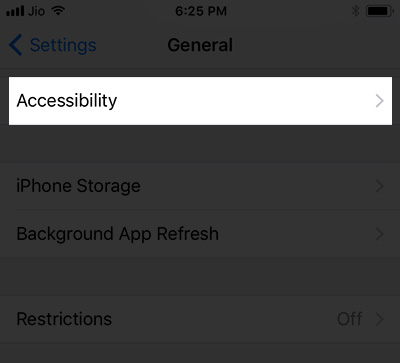
Step 3: Search and tap to open Accommodations settings.
Step 4: Few options will appear under accommodations setting panel. Tap to open Invert Colors option
Step 5: Toggle off the given options to disable the iOS Dark Mode.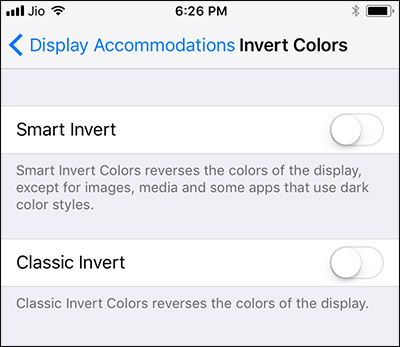
Conclusion
iOS Dark Mode had come with the features with the ambient look and facilities. Hence, the user can put on the dark mode and invert or reverse the screen colours to the dark mode. It is very easy to handle and one can easily enable the dark mode as well as disable it. It has been proven very helpful while reading, writing, watching videos etc at night. This enables our eyes to work with peach and hence our retina will be protected from any harm. You can ask any queries about dark mode with the help of comments.