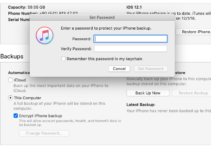Mac is the most useful companion for the users in this era of the internet. When Mac undergoes some problems, the Recovery Mode can be your savior. What if the recovery partition starts creating conflicts and unable to help? In this case, the internet can save you from the disaster.
There is an Internet Recovery mode on Mac. You can use it to start up your Mac in the Internet Recovery Mode, so that you can save or recover the lost data on your Mac. In this post, I will guide you with How to use Internet Recovery on Mac in a simplified manner.
Additionally, I will explain what is Internet Recovery on Mac and how you can use it to recover or reinstall your MacOs.
What is Internet Recovery on Mac?
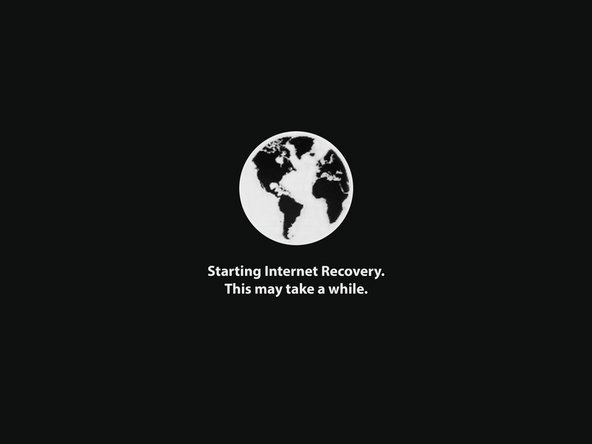
Firstly, let’s quickly take a look at what the Standard Recovery Mode on Mac is. The Mac’s recovery partition has an up-to-date copy of the MacOS installer. Hence, booting in Recovery Mode lets you reinstall the most recent version of MacOS.
In Recovery Mode, you can install or reinstall the most recent version of MacOS that was previously installed on this computer. On the other hand, Internet Recovery Mode is an Internet-based form of Recovery Mode available on newer Macs, which loads recovery tools from Apple’s base servers.
Internet Recovery on Mac allows you to reinstall the factory MacOS version on your Mac.
You can use the Internet Recovery when your Mac’s internal disk is corrupted. Or, you have replaced it with a faster, and better model and you forgot to create a bootable version on a USB storage.
This mode works by downloading the version of MacOS that originally came with your computer. This usually won’t be the latest MacOS version available.
Additionally, Internet Recovery mode will automatically run a quick test of your Mac’s memory and disks to check for hardware issues.
Using the Internet Recovery, you can reinstall MacOS and troubleshoot issues in the disastrous scenarios. Like when your Mac’s startup disk gets damaged or becomes completely unreadable.
What Can You Do in Internet Recovery on Mac

Source: freepik.com
Using the Internet Recovery on Mac, you can directly install the factory version on your Mac directly from the Apple’s servers. Therefore, you can do all the things on the Internet Recovery on Mac that can be done in the normal Recovery mode on Mac.
You can scan, verify and repair connected drives with Disk Utility. You can also erase, install or reinstall OS X from the factory version.
Another benefit is that you can Restore your Mac from a Time Machine backup.
Additionally, you can also check your Internet connection or get help online using the Safari browser. I’ll teach you how to enter in Internet Recovery on Mac.
Note: When both Mac’s startup volume and its recovery partition have become corrupted or physically damaged, the system will automatically enter the Internet Recovery Mode.
How to use Internet Recovery on Mac?

Source: freepik.com
I’ll explain how to use Internet Recovery on a Mac in a step-wise manner. You just have to follow the steps and you’ll learn what most of the Mac users have no idea about. Follow these steps in order to enter the Internet Recovery on Mac:
Step-wise Tutorial
- Go to the Apple menu tab, select Restart or power up your computer.
- When the system restarts, press and hold the Command (⌘) – Option (⌥) – R combination immediately as you hear the startup tune.
- Keep holding the keys until the animated globe displays on the screen. A message will appear stating Starting Internet Recovery and This may take a while. Wait for a few moments.
If you are a Mac notebook owner, you have to use the built-in keyboard to enter Internet Recovery Mode as the keystroke may not register on external keyboards.
- A Wi-Fi menu will now appear on the screen. Internet Recovery essentially needs an Internet connection to load the recovery tools from Apple’s servers. Click on the menu to view the available Wi-Fi networks, and then select the one to connect to.
If you are connected to the Internet using Ethernet, you don’t need to connect to a Wi-Fi network while in Internet Recovery.
- If the Wi-Fi network isn’t public, you’ll be asked to type a password. Press Enter on the keyboard or checkmarks the Show Password symbol to proceed.
- When your Mac has successfully connected to the Wi-Fi network, it will download a recovery system image from Apple’s servers and start from it, providing you access to the recovery tools.
Remember that this may take from few minutes to an hour or longer. Depends on your Internet connection. Don’t forget to connect your Mac to a power source, so that it doesn’t run out of power while loading the Internet Recovery from Apple’s servers.
- When everything goes down well, you will see the macOS Utilities window on the screen.
- Select the task you wish to perform in this window or via the Utilities menu.
Done.
What Should You Do when You Can’t Use Internet Recovery on Mac?

Source: freepik.com
When you have a really bad phase of luck going, and the recovery partition on your Mac is damaged. So, you cannot enter standard Recovery Mode, but you can not also use the Internet Recovery. In this case, you can still start the computer from an external drive with a bootable version of OS X.
It is strongly recommended that you create a bootable copy of the MacOS installer on a USB thumb drive. So that, it will come to your aid when you need to install MacOS on multiple Macs without needing to re-download the installer on each system.
Conclusion
Internet Recovery on Mac is a very useful mode that can save you in the times when the recovery partition on Mac is damaged, and you need to recover your system. In order to seek further help, you can visit the official Apple thread. For any queries, doubts, or suggestions, feel free to visit the comments section. Hope I helped you.

![iPad Camera Not Working [5 Ways to Fix it] – 2024 Guide iPad Camera Not Working [5 Ways to Fix it] – 2024 Guide](https://www.digitalcare.top/wp-content/uploads/2019/02/ipad-211x150.jpeg)