There is no official Kodi application that allows you to use Kodi on your iPhone or iPad, but that does not mean there are no other ways to download it. For example, you can simply download the application from the Cydia software store if your phone is jailbroken. But for those of you who want to download Kodi without breaking your iOS device, I have presented the steps for you in this simple guide.

What is Kodi?
Formerly known as XBMC (Xbox Media Center), Kodi is a multimedia center for the home that uses free and open source software so you can listen, watch and play virtually anything you want. By adding all your stored media in one location, Kodi makes the storage and transmission of all your digital media convenient and easy. While Kodi does not contain or officially create any of its content, the highly customizable interface, from themes to plugins and add -ons, as well as an active developer community, makes the well-designed media center a natural choice for users.
The Kodi application is available on the official site to download on all major operating systems, although you must unlock your iPhone or iPad for the iOS versions to work. Contrary to popular belief, you can use Kodi to play videos on an iPad or iPhone, just not officially, since the software is not available in the App Store. Instead, the most common approach is to download it from the Cydia software store, but this strategy obviously only works on jailbroken devices. While it is likely to be easier to follow the jailbreak route, there is a way to install the Kodi application on your iOS device without jailbreak, and here I explained how to do it.
Method 1: Install Kodi on iPhone using TweakBox
TweakBox is a wonderful tool to download numerous applications that are not available in the Apple store. You can even get many paid applications that are completely free in TweakBox. This excellent third-party application installer can be used to install Kodi on your iPhone.
Follow the instructions below to download TweakBox and install Kodi on your iPhone:
- Open the Safari browser on your iPhone and go to www.tweakboxapp.com
- Click on the “DOWNLOAD APPLICATION” button to download the TweakBox application
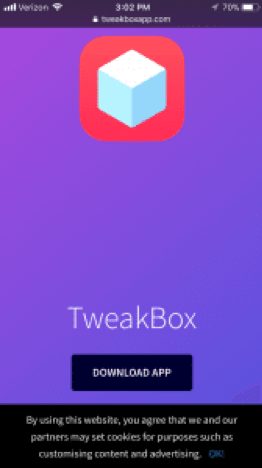
- An installation profile will now be displayed in your configuration. Select the “Install” button in the upper right corner and install again when you are asked to obtain the application
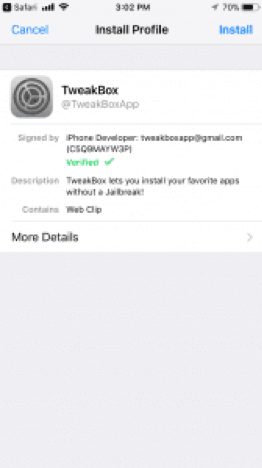
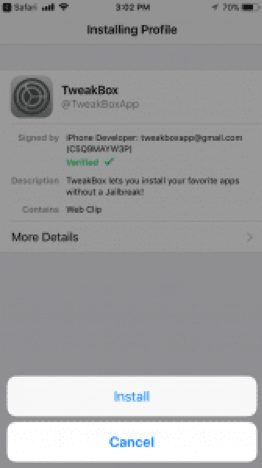
- The TweakBox will be on your home screen now. Return to the home screen to open the application. You may have to click on pop-up ads if there are any.

- Now go to “APPLICATIONS” from the right of the screen after starting the application and choose “Tweakbox Applications” from the categories.
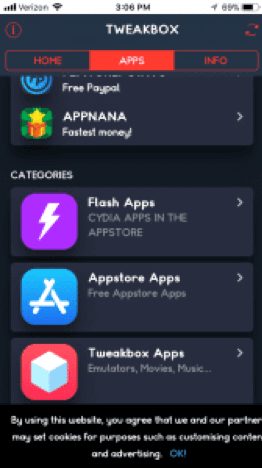
- Go to the search bar and find Kodi from there.
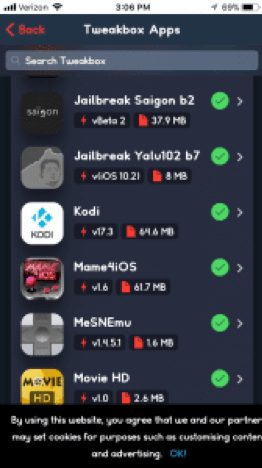
- Select Kodi and install the application.
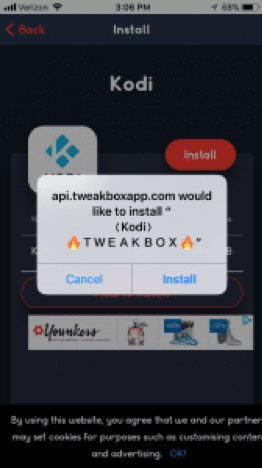
- Before opening the application, go to Settings >> General >> Manage profiles and devices
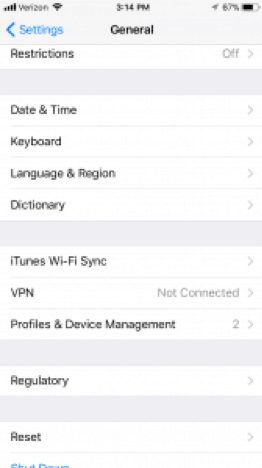
- You will find some texts like the screen below in the ‘APPLICATION OF COMPANIES’. Click on the text to continue.
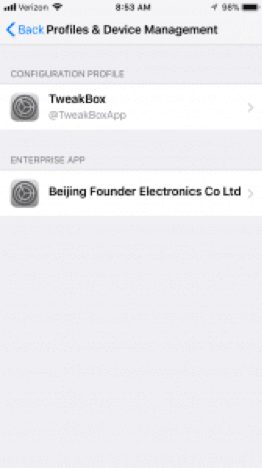
- Now, click on the “Trust” button in your text that you will find on your iPhone and click “Trust” again when it appears
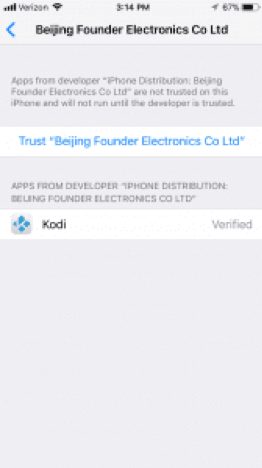
- Return to the home screen and you will find the Kodi application installed.
Method 2: Install Kodi using Cydia Impactor
Cydia Impactor is a popular application available for macOS and Windows that allows iOS users to install applications that are not from the App Store. Now, this method is an alternative way to install Kodi on your iOS devices without jailbreaking. To get started, you’ll need to download Cydia Impactor and the latest Kodi.IPA file.
Remember to download the latest version of the application and avoid the beta versions, since they can be unstable and with errors. It is important to keep in mind that the current version/compilation of Kodi is not a 64-bit application. Therefore, it is not compatible with iOS 11, so it is for iOS 10 and previous users.
Follow the following steps:
- First, connect your iOS device to your PC or Mac. If iTunes automatically opens when you connect your iOS device, close the iTunes application before beginning the next step.
- Open the Cydia Impactor application. Then, drag and drop the Kodi .ipa file that you previously downloaded into the application.
- Select your iOS device from the drop-down menu, then click on the Start button.
- Cydia will request the Apple ID login. The login is verified with Apple.
- Once the application has been installed, go to Settings >> General >> Profiles and device management. The location of this may vary depending on the IOS version.
- Find the profile with your Apple ID and then open it.
- Select the trust button
- Next, open the application. Have fun exploring the benefits you get from Kodi!
- After installing Kodi: add Kodi add-ons to your iPhone
After downloading and installing the Kodi application, you can add your preferred add-ons to make your Kodi experience as good as possible. You can get the complete list of Kodi add-ons here so you can choose for yourself. Enjoy!!
Now what?
I sincerely hope that you have already managed to install Kodi on iPhone or iPad. Due to its nature, Kodi cannot find its place in the App Store, although it is one of the best applications of its kind.
Fortunately, there are different methods to install Kodi on iOS without spoiling the jailbreak. Now that you have installed Kodi on your iOS device. You will not have access to any Kodi content in your basic installation. To broadcast movies, TV shows or sports, you must install different add-ons or take advantage of a compilation that includes multiple add-ons in seamless user experience.

![How to Update Python on Mac [2 Ways] How to Update Python on Mac [2 Ways]](https://www.digitalcare.top/wp-content/uploads/2019/09/python-logo-211x150.png)

![Fix Facebook Notifications Not Working on iPhone [6 Ways] – 2024 Guide Fix Facebook Notifications Not Working on iPhone [6 Ways] – 2024 Guide](https://www.digitalcare.top/wp-content/uploads/2019/03/FB-211x150.jpeg)