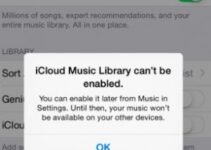Did you know that it’s possible to use your iPhone as a webcam? It won’t emulate the camera at all in the traditional sense, but there are some apps that will record the phone’s camera and send it to your Mac, a Windows PC, another mobile device, or even the web.
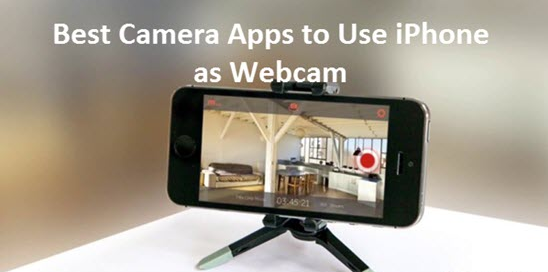
Are you away from home and miss your lovely pet? You can easily track both your adorable pets and your home using a webcam. Well, I don’t suggest you buy an expensive webcam. All I say is that you use your iPhone as a webcam with these first-class applications
Read on to discover several ways to use your iPhone camera as a webcam.
6 Best iPhone Apps to use your iPhone as a webcam
You can use any of these Free Apps to convert and use your iPhone as Webcam.
1. EpocCam
EpocCam is the most popular and frequently downloaded app that can turn the iPhone into a webcam.
It works with all apps that support the webcam (such as Skype and Google Hangouts), supports the rear and front cameras of the iPhone, and encode all the videos it records. It has a wireless range of 20 feet.
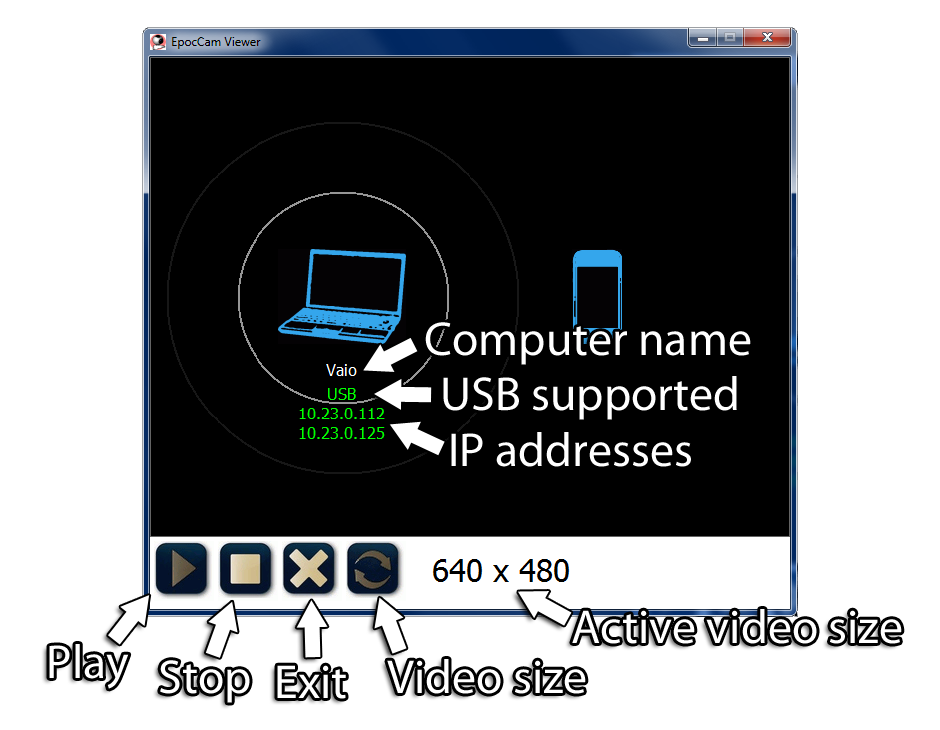
EpocCam supports both Windows and Mac OS X but requires iOS 8.0 or higher, compared to iOS 5.1 only in the case of WebCamera. Apart from that, the two apps work almost identically, making EpocCam an ideal monitor for kids, SPYCAM, a security camera, or as an easy-to-use way how to call someone on Skype from a PC without a webcam.
2. iCam Source Pro Mobile
If you want to stream multiple live videos instantly on your iPhone, iCam is the app to install. iCam has a special feature to record and replay motion events. You can also receive notifications when iCam detects anything.
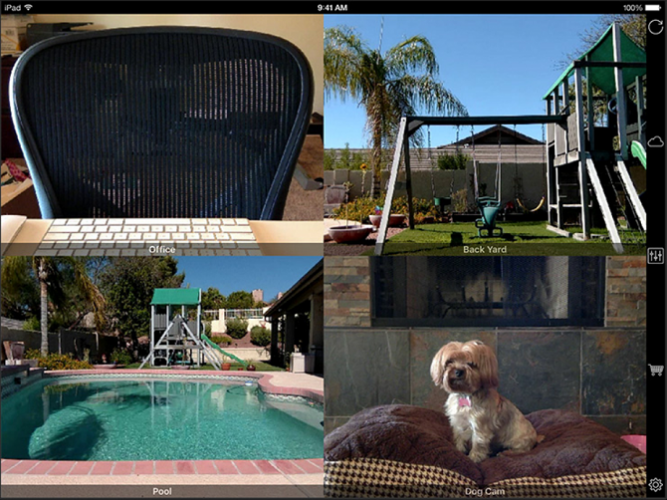
Pro Mobile is just one part of the equation. You’ll also need the iCam Pro Webcam Streaming app (free version available). Once both apps are installed, you’ll be able to stream live video and audio from any iOS device.
3. Webcam
Web Camera is a powerful and powerful iPhone webcam app. The app is exclusively designed to perform the work of changing your iPhone to a webcam. It provides the best image quality from all the webcam apps we tested and costs only $ 4.99 – much less than you would even pay for a non-branded webcam from China. Furthermore, the app uses a local Wi-Fi connection, which means you can easily move and place your phone creatively the way you want.
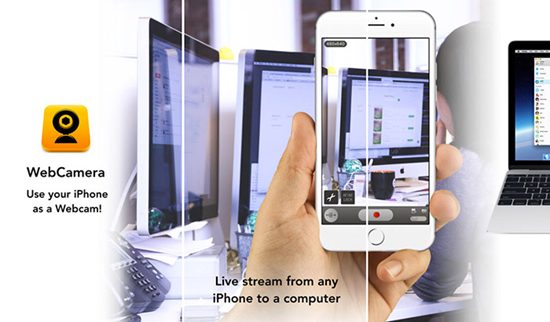
The app supports most messaging apps, including Skype, and also works with video production software such as Boinx TV, CamTwist and Camtasia. It records video in 192 x 144, 480 x 360, and 640х480. Although there is no HD or Full HD resolution, the image quality is excellent, and the application works well even with low-light and fast-moving objects. Supports the latest iOS 5.1 or later and works with both Windows and Mac OS X.
4. iVCam webcam
iVCam Webcam is a new free webcam app that has received a lot of positive reviews. It works only with Windows computers.
Like other webcam apps, iVCam will turn your iPhone into a standard webcam that can be used in most webcam apps. However, what makes this application more diverse is the PC client software.
If you have multiple iPhones, you can connect and view all cameras on the client software at the same time. The interface is simple but sophisticated with many useful features. You can preview the video (with the audio or not), capture screenshots, record videos and save files directly on your computer.
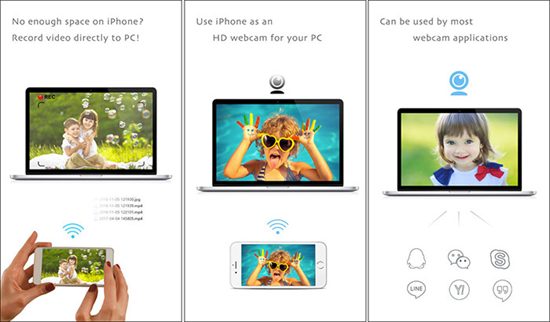
Other key features of the app include:
- Support various video sizes: 1080p, 720p, 480p, 360p.
- Configure the video frame rate, video, and audio quality.
- Landscape mode and image.
- Real-time switching for the front camera and rear camera.
- Manual / autofocus, flip video / mirror, flashlight.
- Use the iPhone microphone as your computer’s wireless microphone.
5. IP Cam
The IP cam can capture all you want to Capture computer videos over Wi-Fi on your iPhone with ease. It is also possible to record videos with the help of this app.
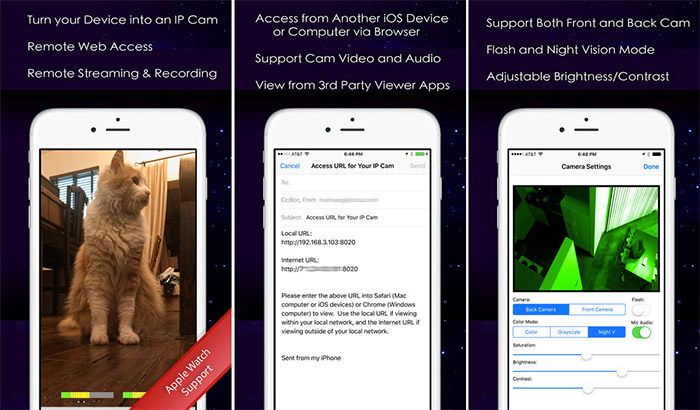
With IP Cam, you can easily capture videos over Wi-Fi on your iPhone, which means you can use your iPhone as a webcam. You can also record videos with the help of the app and is compatible with MJPEG streaming. The app also provides the ability to increase or decrease the brightness, contrast, and saturation of your videos. Moreover, the gray and night vision mode helps you protect your eyes during the night.
DOWNLOAD
6. Air Cam Live Video
If you want to view live video feeds from your computer’s external or internal webcam, then Air Cam Live Video is your way to go! Easily set up a webcam in your office and monitor people remotely and their activity right from your iOS device.
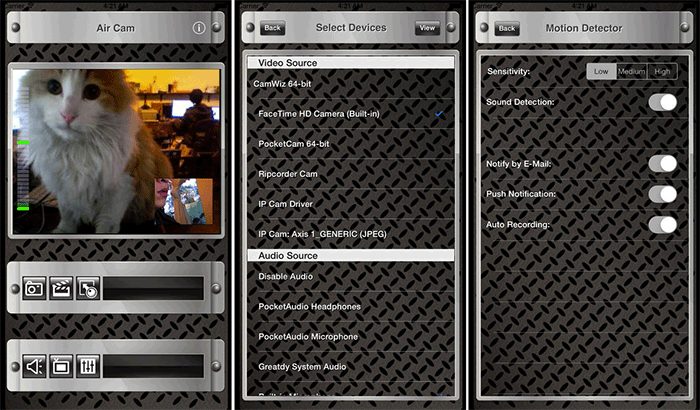
After pairing with an external webcam, you can also work with Air Cam Live Video as an excellent home surveillance system. The app also provides an option to automatically detect motion, eventually resulting in video recording. Volume and frame can be controlled directly from your iPhone with Windows and Mac support.
DOWNLOAD
Conclusion:
iPhone offers a wide range of possibilities. You can take advantage of the iPhone as a webcam with the help of apps. The important point to note for all the above apps is that you can shoot high-quality videos with the option to monitor your video feed with minimal effort. Please share the app you used to turn your iPhone into a webcam? We’d like to hear from you.

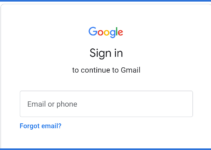
![How to Set up Voicemail on iPhone [All Models] – 2024 Guide How to Set up Voicemail on iPhone [All Models] – 2024 Guide](https://www.digitalcare.top/wp-content/uploads/2018/08/voicemail-open-voicemail-iphone-screenshot-01-211x150.jpg)