Python programming language is one of the most used programming language these days. Many Mac and even Windows users are using the programming language for various purposes. The python language has its own IDE to write programs and if you are already coding in python then you must know that python codes are saved in .py format. But many Mac users face the issue of updating python or don’t even know about the latest version of python.
So, if you are one of them and want to update or python or just install the python in your Mac device then follow the methods that I would write in this article.
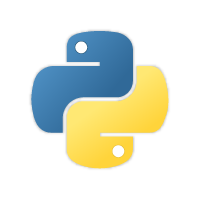
How to check the python version?
To check which version of Python you have installed in your Macbook, you need to type a single line code in your terminal. So, let me guide you on you can do that:
- Open the Terminal on your Mac.
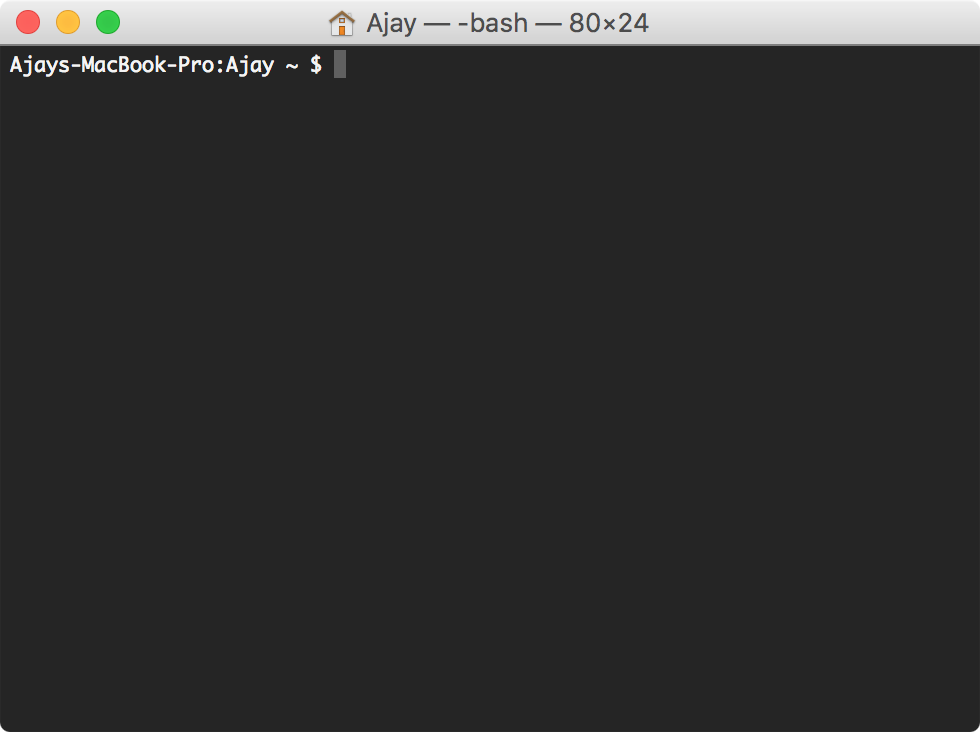
- Now, enter the command
python --versionand press the Enter key.
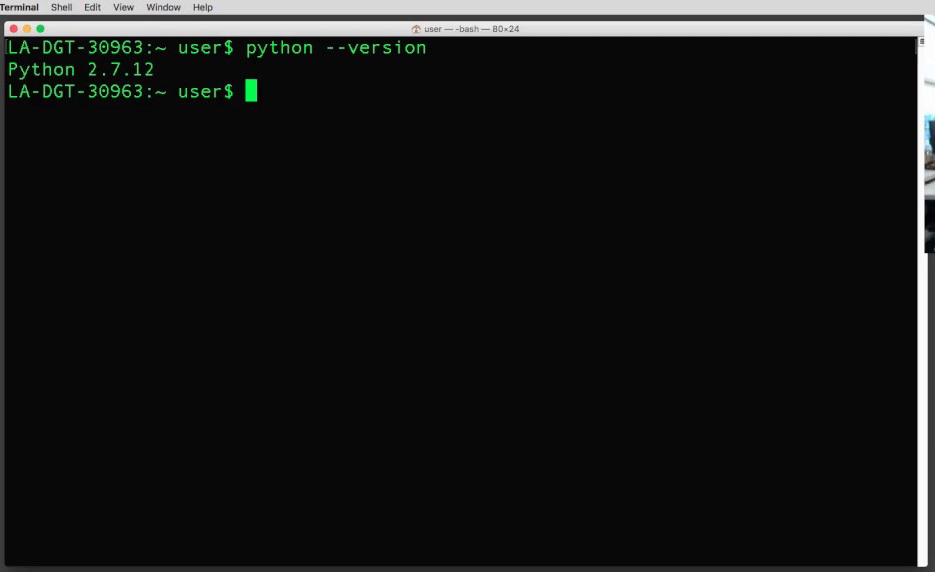
- You can see the result in the next line itself, displaying the version of python installed on your Mac pc.
But, if that command doesn’t work for you then you may trypython3 --version and then press the Enter key. If this command works then you already have the python version 3 installed. But still, if you have a version lower then 37.4 then you can follow the methods below and get the latest version installed.
How to Install/Update python on Mac?
So, there are various methods using which python can be installed and not updated. I will tell you why not updated, because there are many apps in Mac still running on python 2 and not Python 3. Also, installing python 3 won’t remove python 2 and all your apps would work fine with it. That’s why you can follow the below methods to install python 3.
1. Using Python.org
- Download the latest version of python from this link.
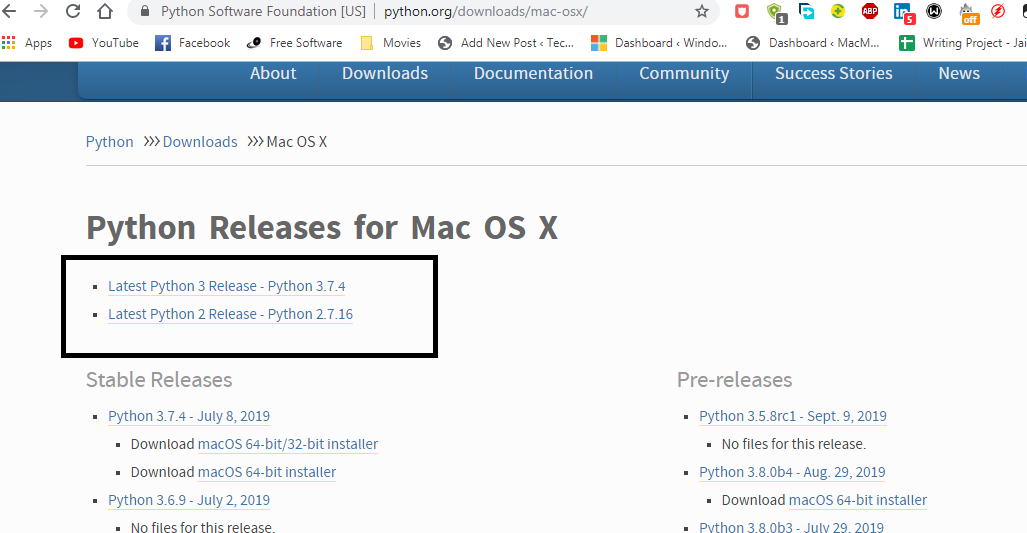
- Click on the Latest Python 3 Release to start the download.
- Open the file and click on Continue to start the install.
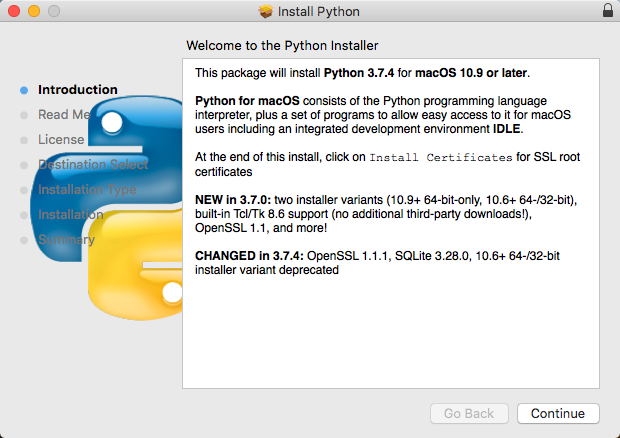
- And done, python is installed successfully.
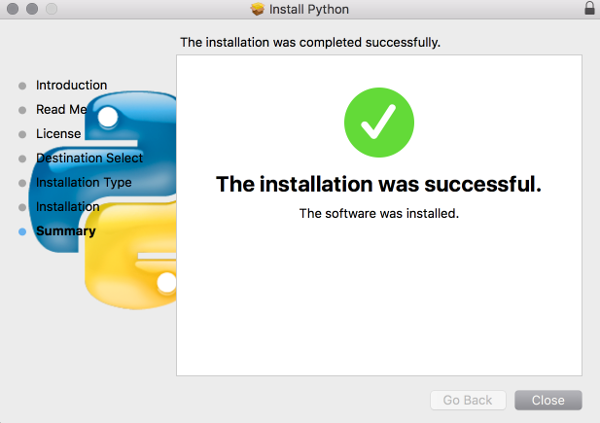
The latest version of python is installed in your Mac and now you can use it for whatever programming needs you have.
2. Using HomeBrew & XCode
The HomeBrew is a package manager required in Mac or other Linux based OS to install other applications on Mac. So, we will be using HomeBrew to install the latest version of python on your Mac pc but you need to have installed HomeBrew on your Mac already. If you do not have it installed then you would have to follow the method below to install HomeBrew first, we will be installing HomeBrew using XCode. So, let’s begin with installing XCode first and then HomeBrew using the below mentioned commands:
- Open the terminal on your Mac pc.
- Now, type the command
xcode-select --installand press the Enter key.
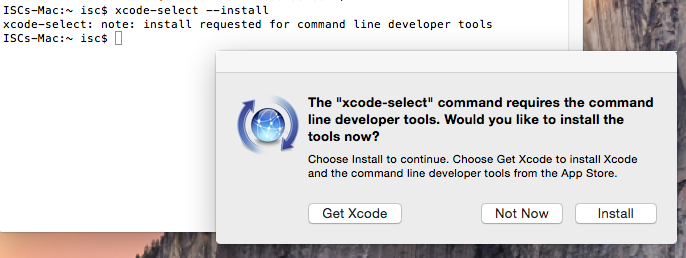
- Wait till the system installs the XCode and press Install if asked.
- Now, it is time to install HomeBrew and to do so, just copy and paste the following command
/usr/bin/ruby -e "$(curl -fsSL https://raw.githubusercontent.com/Homebrew/install/master/install)"and press Enter.
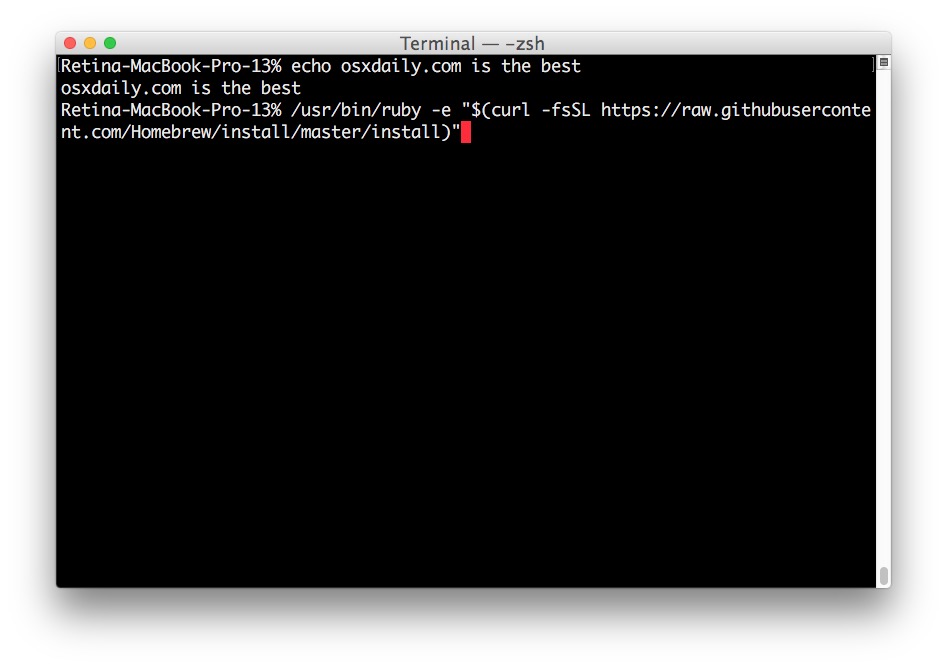
- This will install HomeBrew on your system.
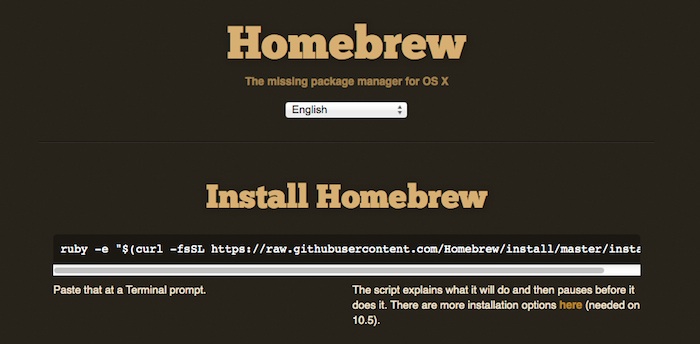
- To confirm the installation, you can check by entering the command
brew doctorand press Enter. - If you see the result of the above command a
Your system is ready to brew.then you have installed HomeBrew successfully. - Now, you are ready to install python3 on your Mac.
- It is easy to install python3 on Mac using HomeBrew, just enter the command
$ brew install python3and wait till the installation is complete. - Done.
So, you have successfully installed XCode, HomeBrew & Python3 finally and now you can use python for all your programming needs. Also, if you have an interest in making apps for iOS then you may use XCode for that.
Since python3 is installed already on your Mac, though if you feel like checking and confirming the installation or check the version then you may refer the How to check the python version? section above. Or just simply enter the command $ python3 --version in the terminal and you would know.
How to run Python with Python3?
Now, if you have previously installed the older version of python like python2 and now you have installed python3 using this article, let me tell you that you can run both the python on your Mac device now. So, previously while running or opening python2 you might have to enter a command. The same command would help you with running python3 too.
- Open the terminal, type python and press the Enter key.
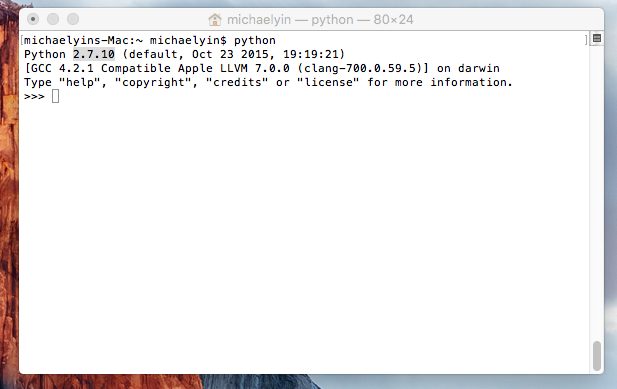
- This command would open the python2 installed on your Mac and also show you the version of python installed.
- You can write programs or python commands if you want to. Else you can type exit() and press the Enter key to close the python2.
- Similarly, type python3 and press the Enter key.
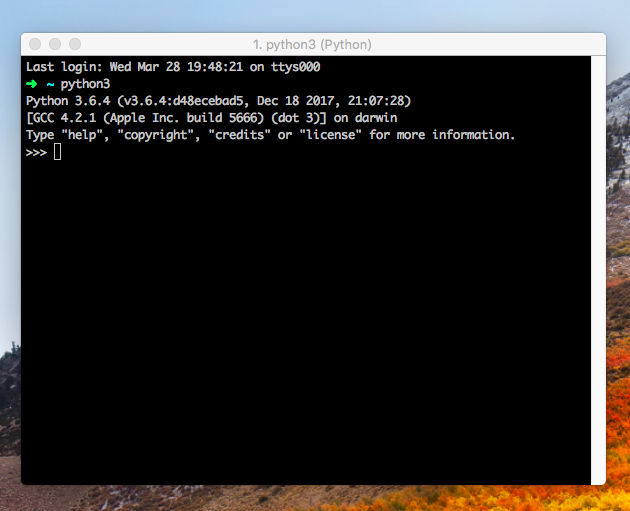
- This would open the latest version of python3 installed on your Mac. Again you can exit python3 using the exit() command.
Installed Python3?
Python is one of the newest and growing programming language used in many fields for various applications. Likewise, it is used on Mac for various applications and the latest version of python launched for Mac till date is python 3 or python version 3.7.4. The article shares with you 2 methods to update python on Mac to its latest version. Also, it teaches you about a command that can help you check the version of python installed. I hope all of this helps you with installing the latest version of python. Though, if you have any queries don’t hesitate to ask it by commenting below.

![8 Best Password Managers for Mac [Free Download] in 2024 8 Best Password Managers for Mac [Free Download] in 2024](https://www.digitalcare.top/wp-content/uploads/2018/11/password-211x150.jpeg)
![Fix iPhone Stuck on Verifying Update on iOS 11/12 [6 Ways] – 2024 Guide Fix iPhone Stuck on Verifying Update on iOS 11/12 [6 Ways] – 2024 Guide](https://www.digitalcare.top/wp-content/uploads/2019/04/iphone-211x150.jpeg)
