Apple TV remote provides control of Apple TV using your fingertips. This remote can be pretty well made but sometimes it stops working properly. There are several issues that often pop up and here are some of the ways on How to Fix Apple TV remote not working issue.
There can be multiple causes due to which your Apple TV remote might have stopped working. Our article focuses on all the major causes and the solutions are listed accordingly. The errors on the other hand can also vary from person to person.
Some common error reports are as follows;
- Apple TV Remote Buttons Not Working
- Apple TV Remote not scrolling
- Apple Remote Touchpad not responding
- Apple TV Remote not working after Changing Battery
So no matter what’s the case, you can still use the solutions listed below to fix your Apple TV Remote.
How to Fix Apple TV Remote Not Working Problem
Follow the solutions in the order specified.
1. Empty battery (Discharged)
Well, it’s the first thing to look for. Lack of charge in the battery causes Apple TV remote to go off.
So, charge the remote for at least 30-60 minutes using Lighting to USB cable. (NOTE: Do not check by charging it to a computer. Charge it using a wall charger. It is advisable to always charge your Apple TV remote with a wall charger only.)

2. Obstacles blocking remote
Any obstacle blocking the path of TV remote and in front of your TV disturbs the IR sensor in the remote.
IR sensor requires a clear line of sight to control the TV unit. So, obstacles must be removed. Well, it would have been much easier if the TV remotes used RF signal rather than the IR signal. Then it wouldn’t have been such a problem. In the case of the IR signal to connect to the TV, the line of sight has to be kept perfectly clear.

iDownloadBlog
3. Remote Not Working due to Insufficient Range
Apple TV remote need to stay in range as it relies on a Bluetooth connection to your TV unit.
If you are trying to connect the Siri remote to the TV then you have to stay in the specified range because the TV remote is connected via Bluetooth.
4. Remote to TV connection error
Apple TV remote not working due to the failing of the connection between remote and TV can misfire. So, unplug the TV from the power (try and wait for 6 to 7 minutes before you plug it back.) Now, try the remote again.
If the remote is still not responsive then re-pairing of remote and TV has to be done. If you are using the Siri Remote, you can reset it by simultaneously pressing the Menu and Volume Up buttons. This activity resets your TV remote and put it back into pairing mode.
5. Re-pairing remote with Apple TV
For the Siri remote, point it about three inches away from your Apple TV. Then press and hold your remote’s Menu and Volume Up buttons for five seconds. If asked, place your remote on top of Apple TV to complete pairing. For the Aluminum or White remote, link it to your Apple TV. On your Apple Remote by holding down both the Menu and Right buttons for six seconds.
On the TV screen, look for a link symbol just above the icon for the remote. When you press the Apple TV remote, check the response of the light on the Apple TV unit. If it flashes three times in succession that means that you already paired the remote to the TV with a different remote.
6. Damaged remote
Your Apple TV remote might be damaged if Apple TV remote not working and in an urgent need to be replaced with a new one. If not always you face the same problem you shouldn’t go buying a new remote. If this problem persists, you can contact the Apple Support as well.
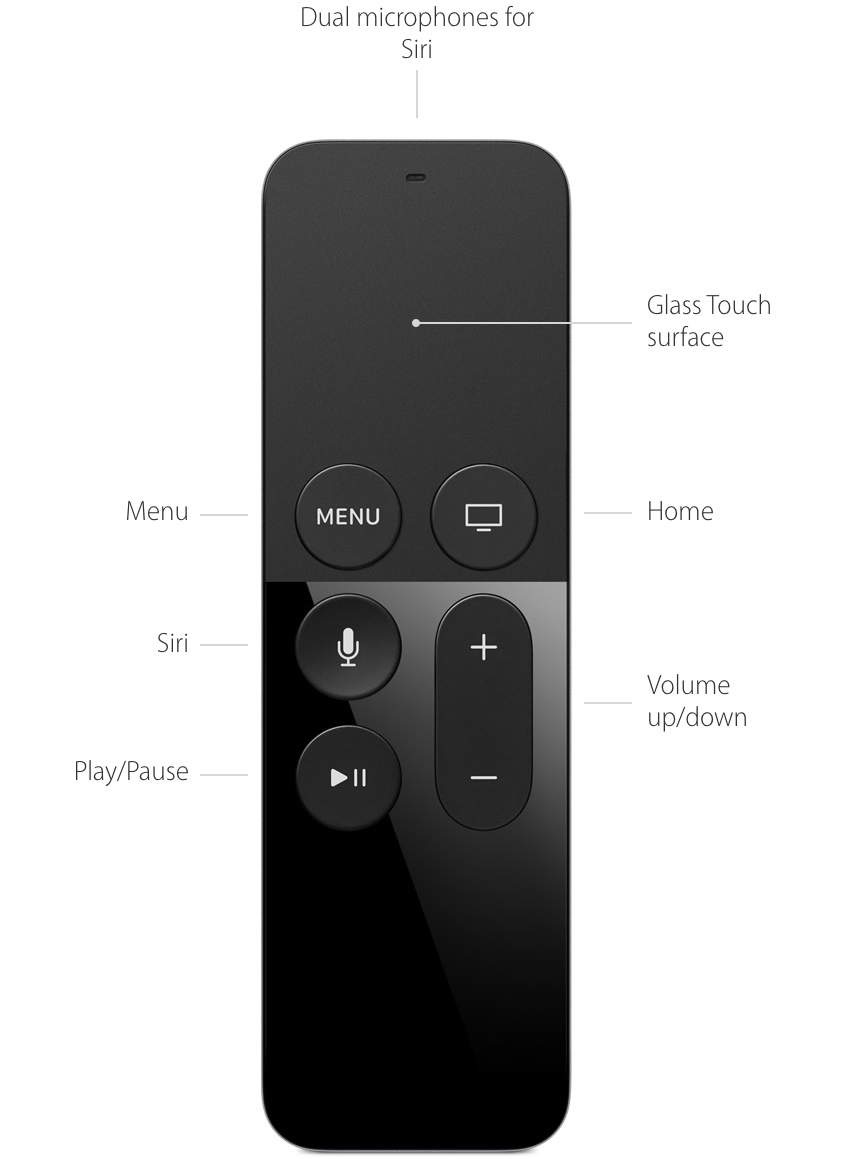
Apple Support
If nothing works on your TV although your remote light flashes then try:
- First, try to pair your remote to the TV by going to your remote settings and the way to pair your TV remote to your Apple TV
- When you are using the Siri remote, you can put it back into the pairing mode and reset it. Just try to press the Menu and Up Volume button simultaneously to reset the TV remote.
- On the Apple TV remote, you can press Menu and down Volume button to restart your Apple TV.
- If the things don’t work out even after restarting your Apple TV what you can do is to unplug your Apple TV for a while. Just take 6 to 7 minutes of a gap before you plug it back in. At times, this unplugging and plugging of the Apple TV can really make it all work.
Final words
In case your Siri Remote for Apple TV is unable to connect, the conventional way can be to go to ‘Best Buy’ to buy one of the USB-C cords. Later you can try to perform a “Factory Reset” on your Apple TV with the help of iTunes.



![What is mdworker Process? [Fix High CPU/Memory] What is mdworker Process? [Fix High CPU/Memory]](https://www.digitalcare.top/wp-content/uploads/2019/09/mdworker-using-large-memory-211x150.png)