In the course of every application or software, updates are crucial. Developers and engineers keep working tirelessly to deliver the best and latest applications to run efficiently on your Mac. Which is why it can be quite frustrating sometimes when your Mac won’t let you update your applications. Tons of users have been facing this problem, and if you are one such user, do not worry, you have come to the right place! In this article, we will be talking all about Update Unavailable with this Apple ID error and provide effective methods to solve it. It’s time for an update!
What is Update Unavailable with this Apple ID Error?
You might find that you are not able to update an app, and are being displayed the following message:
Update Unavailable with this Apple ID
The message further explains the cause, something like the app ‘was bought by a different user or the item was refunded or canceled’. For some users, no explanation is given. However, do not worry, for we have methods that will fix this error for you. But first, let’s take a look at why this happens.
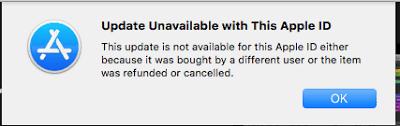
Let’s get started!
Why the Error Occurs
Whenever you make a purchase for an app or download it on the App Store, that instance of the app gets linked to your Apple ID. This means only that particular Apple ID can access and update the App for you. This will occur for both free and paid applications.
Which means, a common reason for this error occurring might be simply the fact that multiple Apple IDs exist on your Macbook and you are trying to update the App with the wrong Apple ID. Now don’t be mistaken. There has been the same issue with users that have only a single Apple ID on their Mac- possibly due to some bug.
The issue most commonly occurs in productivity applications, like Pages, Numbers, and Keynote.
Now that we know all about the problem and its causes, let us take a look at how we can fix it.
Methods to Fix Update Unavailable with this Apple ID Error
We will be mentioning multiple methods to Fix this error. Start with the first method as it is said to fix the problem surely. The methods will help you fix the error on MacBook Air Mojave, High Sierra and all other versions.
1. Re-Download the Application
This is a very common solution and fixes the issue if it is caused due to a small bug in the updating of the relevant application. Let’s take a look at how you would do this:
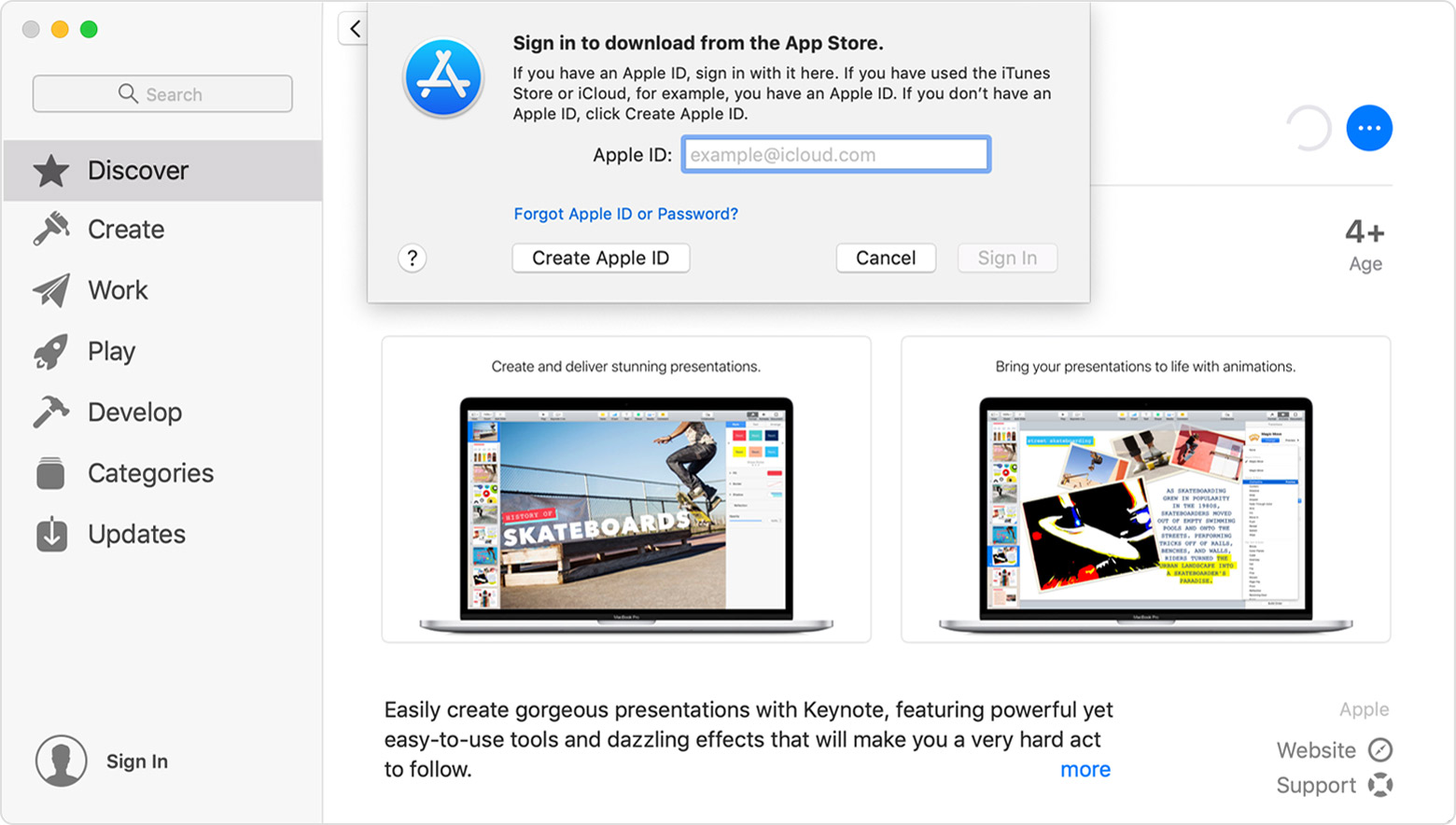
- Under the Applications folder, find the app that you are unable to update, and delete it. Then, empty the Trash Folder.
- Now, Open the Macbook App Store
- Login with your primary Apple ID that you normally use on the Mac
- Search for the App that presented the issue, and downloads the app again
Hopefully, if it was a small bug, this would easily resolve your issue and you would be able to update your app as usual. If it is a paid application, you might have to pay again, true, but it is for the best as there’s a pretty good chance you will not be seeing the error again. For free apps, it’s not an issue.
Here is the video showing the same method;
https://www.youtube.com/watch?v=OTQ29wYBtB8
2. Make sure the purchase was successful
Sometimes, this error can occur if you have not finished the purchase of the application in question by not accepting the purchase. All you have to do is complete the purchase.
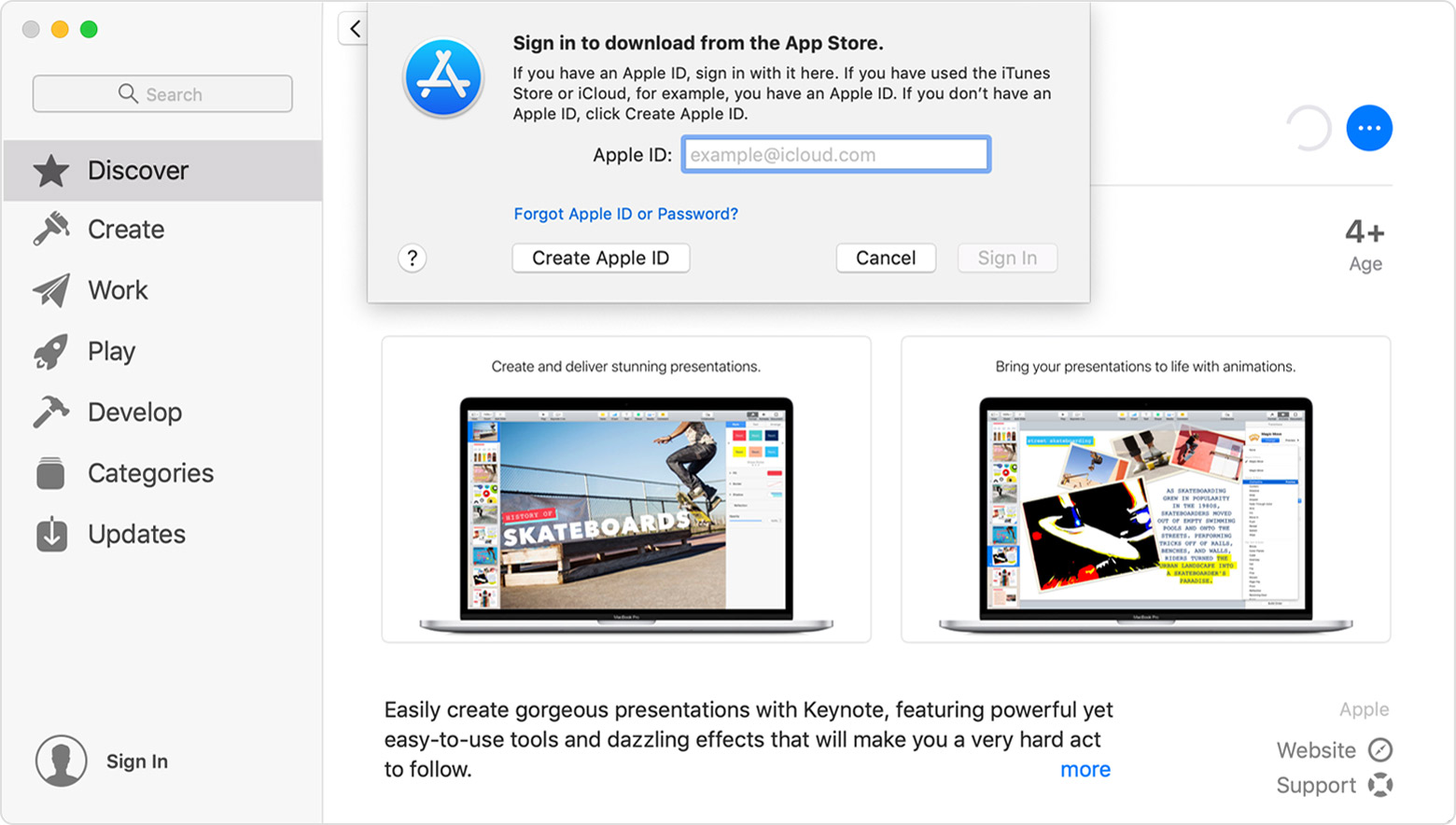
- Open the Mac App Store
- Navigate to the relevant Application
- Click Buy, and complete the purchase process
- Make Sure to Accept the purchase in order to complete it
Once your Application gets downloaded, the issue should no longer be present and you will be able to update the app easily.
3. Old Apple ID Fix
It is common for users to switch their Apple IDs from time to time. But if you have an old Apple ID where you downloaded a certain application and are now using a new Apple ID, the solution is simple. Follow these steps:
- Open the Mac App Store
- Sign in with the old Apple ID with which you downloaded the Application
- If you cannot sign in, search the web regarding the issue or look for Apple’s Password Recovery Options
- Just update the app once you’re signed in
In this way, you should not face any problems and once you update the app you can switch back to your new Apple ID to update the App as usual.
4. For a Refurbished Mac
In refurbished third-party Mac Computers, it is common that the App Store and the apps might still be connected to the original owner’s Apple ID. For this case, there is not much you can do except try to contact the seller or approach Apple Community where experts might be able to help you.
5. First Party Apps Via DVD
It might also be the case that you may have purchased the Application and installed using a DVD- which can lead to problems in the updating process sometimes. In this case, all you have to do is approach Apple for a Redemption Code. Also, keep in handy the DVD part number as it might be required. You can find more details on this by searching on the web.
Final Take
We hope that by reading this article you were able to figure out how to solve the Update unavailable with this Apple ID error message for Mac. If you have any further doubts regarding the contents of this article or the methods described, you can drop a comment below and we’ll do our best to get back to you with a relevant answer.

![Your Startup Disk is Almost Full on MacOS [7 Solutions] – 2024 Guide Your Startup Disk is Almost Full on MacOS [7 Solutions] – 2024 Guide](https://www.digitalcare.top/wp-content/uploads/2019/02/mac-211x150.jpeg)
![Gmail Not Working on iPhone [Full Fix] Gmail Not Working on iPhone [Full Fix]](https://www.digitalcare.top/wp-content/uploads/2019/09/1-3-211x150.png)
