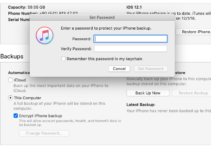Errors and Issues are the worst enemies for the general user experience on any platform. The situation gets worst when you don’t know how to deal with the problem and solve it. Mac is without a doubt, the leading OS platform, only to be bettered by one other. Guess you already know the name. Though here we should only discuss Mac-related issues. So in this post, we will discuss one very common issue faced by Mac users. The Apple Mach-O Linker Error.
I will cover all the necessary information related to the topic along with all the possible cures. Let’s begin.
What is Apple Mach-O Linker Error?
I’ll start by telling my experience with this error. Once when I was building a project, a certain error popped up on my screen and I had no prior idea what it is. It looked something like this:
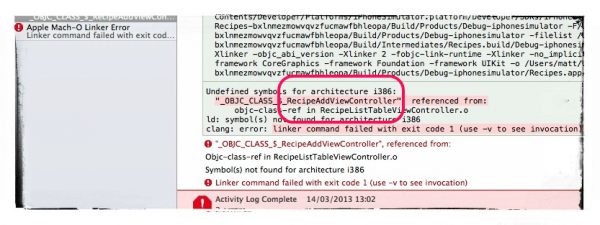 After searching for an hour over the internet, in oddly organised forums, and in Apple Support thread. I came up with two conclusions:
After searching for an hour over the internet, in oddly organised forums, and in Apple Support thread. I came up with two conclusions:
- It is Apple Mach-O Linker Error
- Internet doesn’t have proper help available to fix this issue.
So, I thought, being a tech-blogger, I can take this initiative and provide proper help to people who face this issue in future. Now let’s not waste any more time, and continue on our venture to resolve the Apple Mach-O Linker Error.
What causes Apple Mach-O Linker Error?
In the above image, you can see that the error down the left navigation pane in Xcode and in the centre view you see more details which looks like just a big bunch of random characters. I have circled the main part which refers to the RecipeAddiewController*. Taking a look at the project, I do actually have .h and .m files with that name.
This annoying error can arise when importing code into a project you have already created. Let’s understand this with an example, you might drag in some code that you found on GitHub, lets say a wrapper class for the Foursquare API. When you drag code in to the project, a box pops up like seen in the image below. When bringing code in, it’s essential to make sure you check the Add to targets box. If you forget this, then problems might appear. As prevention is always better than cure, so you shouldn’t ignore this bit of information. Or else, if you are casual skipper, like me, you can just use the solutions and resolve the issue.
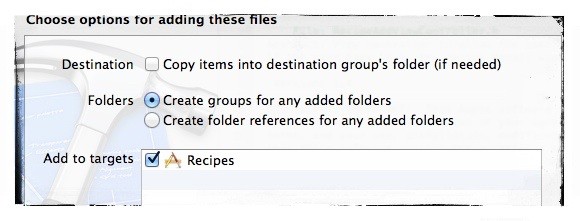
How to fix Apple Mach-O Linker Error?
There are some ways and methods available to resolve the Apple Mach-O Linker error. I’ll explain them all one after another. You are suggested to follow the order that I’m following, in order to get the best result.
Easiest Solution
To get rid of the issue in the above mentioned situation, you simply need to select the RecipeAddViewController.m file and in the inspector on the right, you need to look for Target Membership and make sure the box is checked. This links to the file to the code and resolves this particular problem.
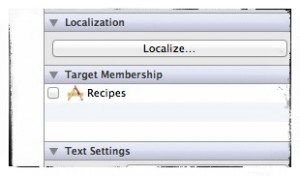
I also found with testing is that you can have files in your project that are not linked and it also appears to be OK to import them into other files in your project. However, if you start to create an object from a class that isn’t linked, then you encounter this error. So alloc/init an object that isn’t added to the target when you see this error message.
As I mentioned above, the fix is to select the .m of the file mentioned in the error and check the target membership section area.
Secondary Solution to fix Apple Mach O linker problem
The first solution will help you fix this error when you come across it, I haven’t included every single reason yet, that this error might occur as there are a number of reasons why it can appear. For example,
- Some cases relate to adding code for CoreData and forgetting to link in the CoreDate.framework to your project.
- It can also happen when you try link to a library that isn’t present in an updated SDK.
For these cases, you should try this method. Follow these steps in order to resolve the issue:
Step-1: Click on your project in the left sidebar.
Step-2: Now click on Build Settings.
Step-3: Next, go to Other Linker Flags.
Step-4: Next, click on Release.
Note: Step-5 is the most crucial step of this method.
Step-5: Change the “-force_load” value from this:
${TARGET_BUILD_DIR}/libCordova.a
To this:
${BUILT_PRODUCTS_DIR}/libCordova.a
Step-6: Just re-compile and the error should go away.
Done.
Quick Tip
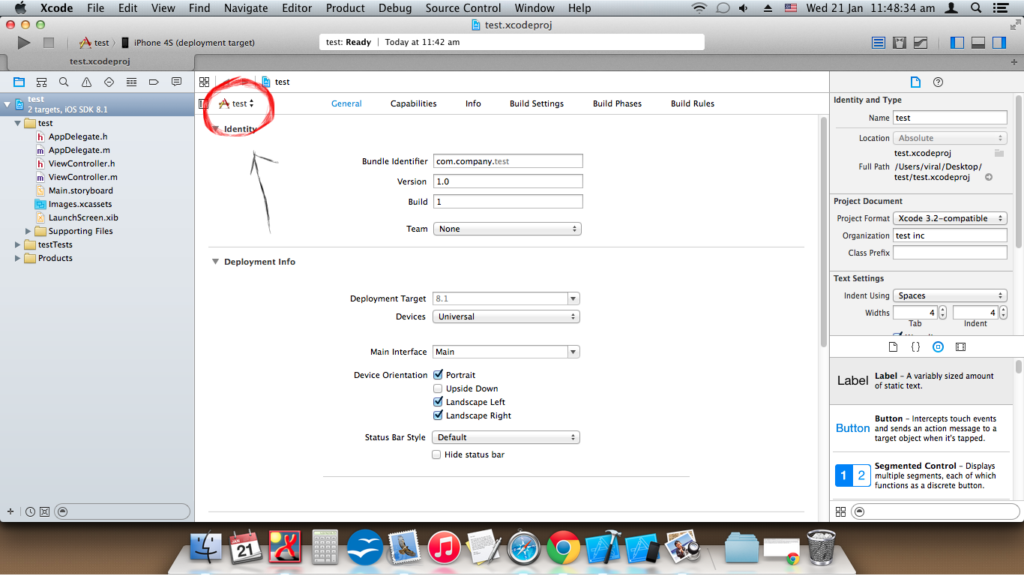
Source: stackoverflow.com
When you are in doubt, do a quick scan of the error and look for something that is unique. If you get something unique, like I did with the RecipeAddViewController then take a look at that and see what might be causing the problem. Maybe it is just a simple matter of linking the file to the project, or maybe there is something else going on there. Either way, you can realize what should be done, if you have knowledge of what is the cause.
Conclusion
Apple Mach-O Linker error is a common error among the Mac users. This error can be caused by several reasons and it is important that you try to diagnose the cause first. I understand that you aren’t an Apple expert, so I’m here and will be happy to help you. If you have any queries, doubts, or suggestions related this error, feel free to visit the Comments sections and we’ll have a proper discussion. You might think why I didn’t suggest a one-to-one discussion if I really wanted to help and insisted on chatting in the Comments section. This is because our conversation in the comment box is wholly public and others can also gain benefits from it.
If after trying every bit, you are still in trouble, just contact Apple Customer Service Executives. They’ll handle the situation with their professional expertise and will be really happy to help you. As Apple has the best Customer Support for years.

![4 Ways to Zoom in on Mac [Mouse, Keyboard, Trackpad] – 2024 Guide 4 Ways to Zoom in on Mac [Mouse, Keyboard, Trackpad] – 2024 Guide](https://www.digitalcare.top/wp-content/uploads/2018/12/mac-211x150.jpg)
![How to Use Your iPhone as Webcam [Free Methods] How to Use Your iPhone as Webcam [Free Methods]](https://www.digitalcare.top/wp-content/uploads/2019/11/3-1-211x150.jpg)